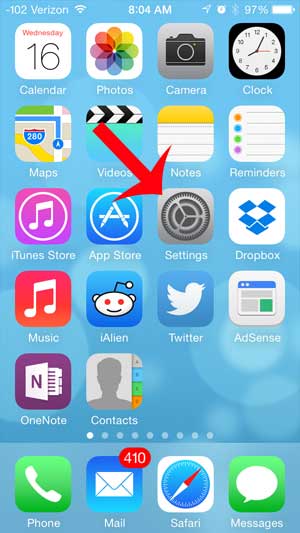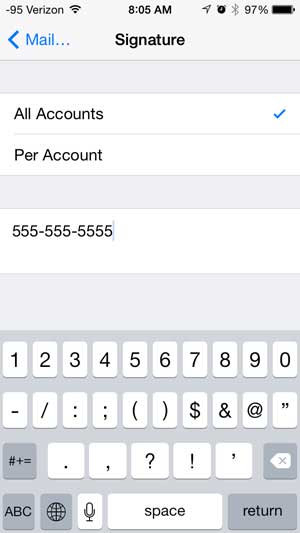But if you have an existing signature that is missing some important information, such as your phone number, you might be wondering how you can include that information. So continue reading below to learn how to add a phone number to your iPhone signature.
See also
How to delete apps on an iPhone 8How to check an iTunes gift card balance on an iPhoneWhat is a badge app icon on an iPhone?How to make your iPhone louder
Insert Your Phone Number in Your iPhone Email Signature
While this tutorial is specifically about adding a phone number to your iPhone email signature, you can also take this opportunity to customize your signature with any other information that you want to include, such as your name, address or website address. Step 1: Tap the Settings icon. Step 2: Scroll down and select the Mail, Contacts, Calendars option. Step 3: Scroll down and touch the Signature button. Step 4: Tap inside the text box at the bottom of the menu and enter your phone number. You can then exit the menu when you have finished updating the signature information. If you decide that you no longer want to have a signature on your iPhone, you can learn how to remove it completely. After receiving his Bachelor’s and Master’s degrees in Computer Science he spent several years working in IT management for small businesses. However, he now works full time writing content online and creating websites. His main writing topics include iPhones, Microsoft Office, Google Apps, Android, and Photoshop, but he has also written about many other tech topics as well. Read his full bio here.
You may opt out at any time. Read our Privacy Policy