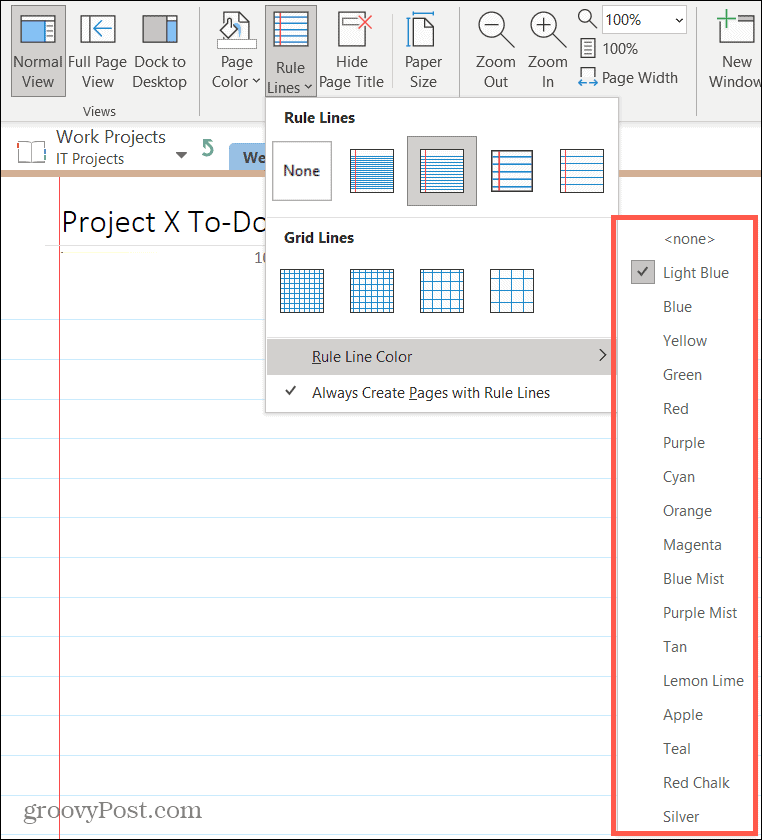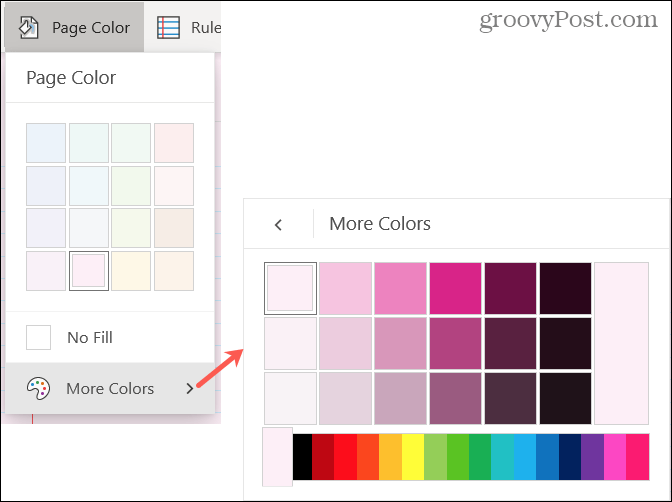There are slight differences between the options in OneNote for Windows as other desktop versions of OneNote including Mac. But all in all, the process is the same and we’ll point out what’s different.
Add Rule Lines or Grid Lines to OneNote Pages
Open OneNote, head to the notebook you want to work with, and select the page you want to change. Go to the View tab and the Pages Setup section of the ribbon.
Add a Background Color to OneNote Pages
To go along with your lines or grid, or instead of, you can change the background color of your OneNote page. Head back to the View tab and the Pages Setup section of the ribbon. Click Page Color (Paper Color on Mac) and select the color of your choice.
In OneNote for Windows, you have additional color options. Click More Colors at the bottom of the color options and you’ll see an expanded color palette. From there you can pick the exact color and shade you like.
Remember, using a colored background can be beneficial for more than just a nifty appearance. For example, you might color pages to spot them easily in a notebook based on topic, project, or uncompleted.
Customize Your OneNote Notebooks
Sometimes little things like lines on a page or even a background color can make a big difference in an application you use all the time. So if OneNote is your preferred note-keeping tool, customize it! Want more help using OneNote? Check out how to delete notebooks or password-protect and encrypt notebooks in OneNote. Comment Name * Email *
Δ Save my name and email and send me emails as new comments are made to this post.
![]()