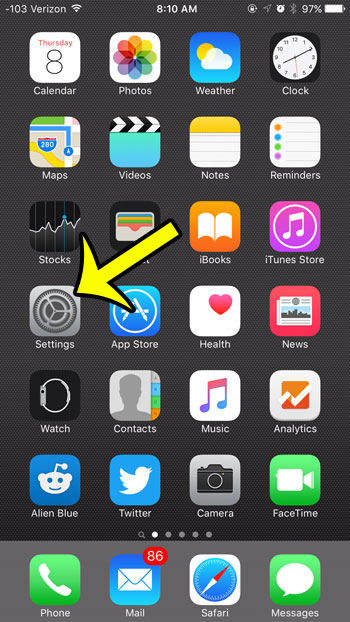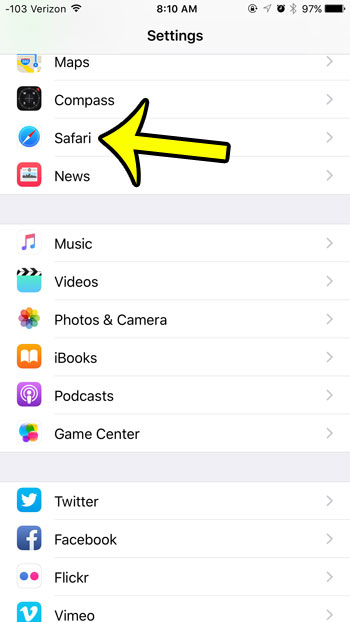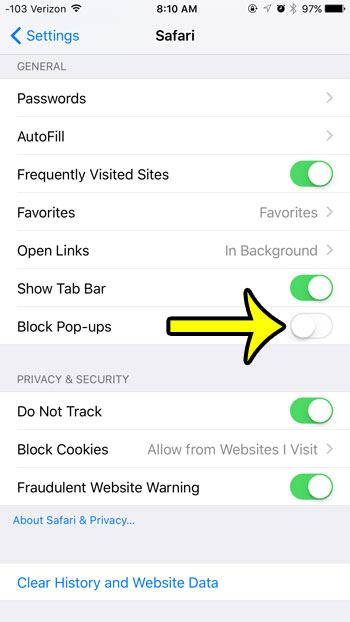Fortunately the pop-up blocker in the Safari browser on your iPhone can be turned off at your discretion, which will allow you to view a window that is being opened as a pop-up. Then, when you have finished accessing it, you can simply return to the same location in the Safari settings and turn the pop-up blocker back on. If you think that Javascript might be disabled on your phone, then our how to enable Javascript on iPhone tutorial will show you how to turn it back on.
How to Disable Pop-Up Blocking in the iPhone Safari Web Browser
Device used: iPhone 6 Plus Software version: iOS 9.0.2 These steps will also work for other iPhone models that are running iOS 7 or higher. If you use the Chrome browser on your iPhone instead of the Safari browser, then this article will show you how to adjust the pop up settings for Chrome. Step 1: Open the Settings menu. Step 2: Scroll down and select the Safari option. Step 3: Scroll down and tap the button to the right of Block Pop-Ups. Youw iPhone is set to allow pop-ups in Safari when the button is in the left position, and there is no green shading around the button. Safari will allow pop-ups in the image below.
Summary – How to Allow Pop Ups on an iPhone
If you are just making this adjustment as a temporary solution so that a specific website will work, then make a point to come back and re-enable this setting when you are finished. While the trusted sites that you visit which use pop-ups for legitimate reasons are probably safe, there are still other sites that use pop-ups in ways that could potentially be harmful to your browsing experience or your phone. Are you near your monthly data allotment for your cellular plan? You can completely turn off cellular data on your device if you are worried about being hit with overage charges. This is a great solution for minimizing data usage on your iPhone, plus you can still use data if you are connected to a Wi-Fi network. He specializes in writing content about iPhones, Android devices, Microsoft Office, and many other popular applications and devices. Read his full bio here.