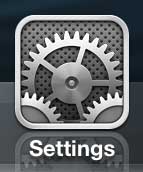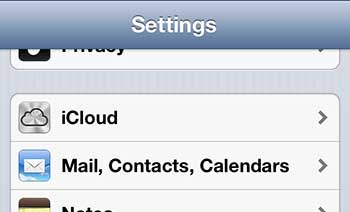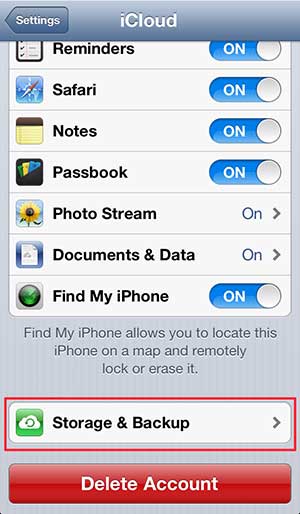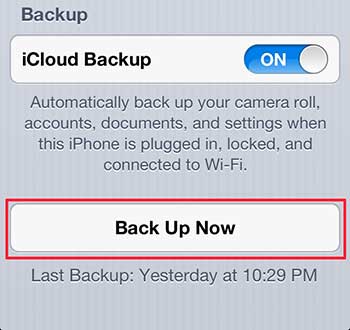Create an iCloud Backup on the iPhone 5
This tutorial will assume that you have set up and are using iCloud with your Apple ID. If you have not already done so, check out this tutorial from Apple. Once you have configured iCloud on your iPhone 5 you can return here to initiate an iCloud backup from your iPhone 5. Note that you will need to be connected to a Wi-Fi network in order to back up to iCloud. Step 1: Tap the Settings icon.
Step 2: Scroll down and select the iCloud option.
Step 3: Scroll down and select the Storage & Backup option.
Step 4: Scroll down and tap the Back Up Now button. If the iCloud Backup option is not set to On, be sure to move the slider to the On position.
If this is your first iCloud backup it can take a substantial amount of time, depending upon the amount of data to back up. Subsequent backups will be faster, however, as only the new and updated data will need to be backed up. You can also use iCloud to store backups from your iPad. If you’ve been thinking about getting an iPad but aren’t sure which one to get, consider the iPad Mini. Many people prefer its’ more manageable size, as well as the more affordable price. After receiving his Bachelor’s and Master’s degrees in Computer Science he spent several years working in IT management for small businesses. However, he now works full time writing content online and creating websites. His main writing topics include iPhones, Microsoft Office, Google Apps, Android, and Photoshop, but he has also written about many other tech topics as well. Read his full bio here.
You may opt out at any time. Read our Privacy Policy