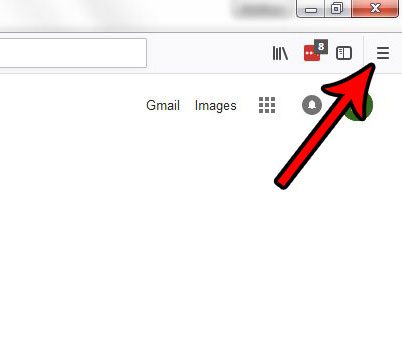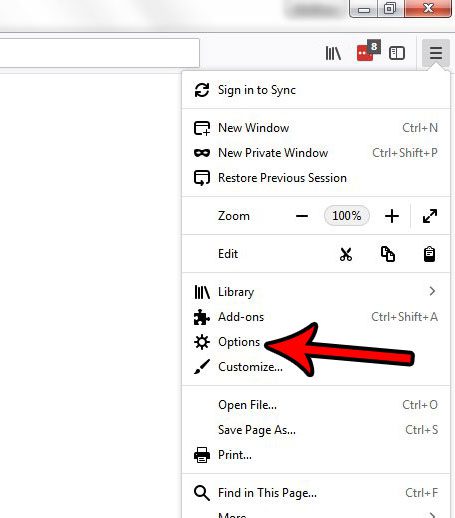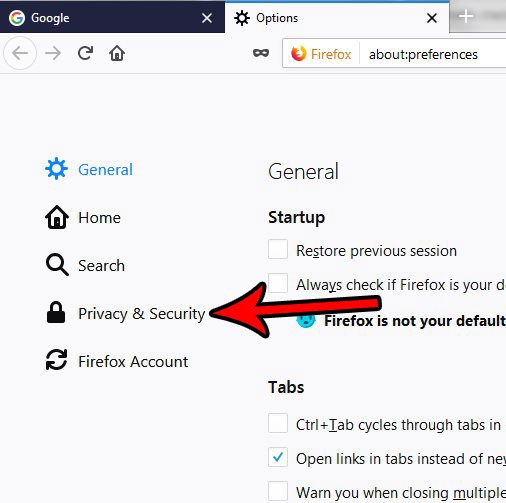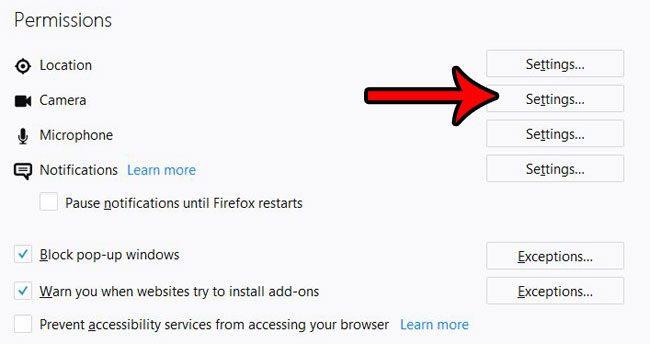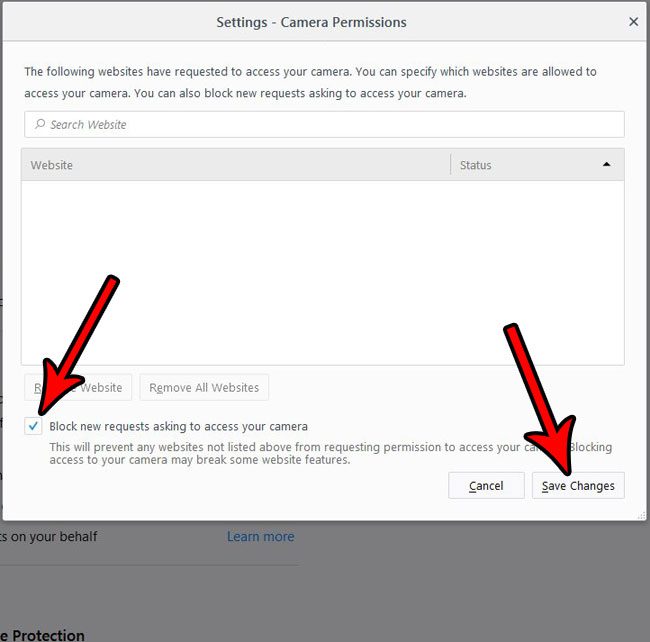Our tutorial below will show you where to find this setting in the Firefox desktop browser so that you can automatically block these requests. You can even manage permissions that you might have given a site to access your camera in the past.
How to Block Requests from Websites That Want to Use Your Camera in Firefox
The steps in this article were performed in the desktop version of the Firefox Web browser. By completing the steps in this guide you will be changing a setting in the Firefox browser so that any requests to use your camera by a website will be automatically blocked. Step 1: Open the Firefox browser. Step 2: Click the Open menu button at the top-right of the window. It’s the button with three horizontal lines on it.
Step 3: Select Options from the menu.
Step 4: Click the Privacy & Security tab at the left side of the window.
Step 5: Scroll down to the Permissions section, then click the Settings button to the right of Camera.
Step 6: Check the box to the left of Block new requests asking to access your camera, then click the Save Changes button.
Now that you have enabled this setting to block future requests for Camera access you can also manage any existing websites for which you may have previously granted Camera permissions. Simply click on a site in the top part of the window, then click the Remove Website button to remove camera permissions that were previously granted. Do you want to change the way that Firefox handles updates? Learn how to check for updates manually, as well as how you can change the Firefox update settings to control how future updates are handled. After receiving his Bachelor’s and Master’s degrees in Computer Science he spent several years working in IT management for small businesses. However, he now works full time writing content online and creating websites. His main writing topics include iPhones, Microsoft Office, Google Apps, Android, and Photoshop, but he has also written about many other tech topics as well. Read his full bio here.
You may opt out at any time. Read our Privacy Policy