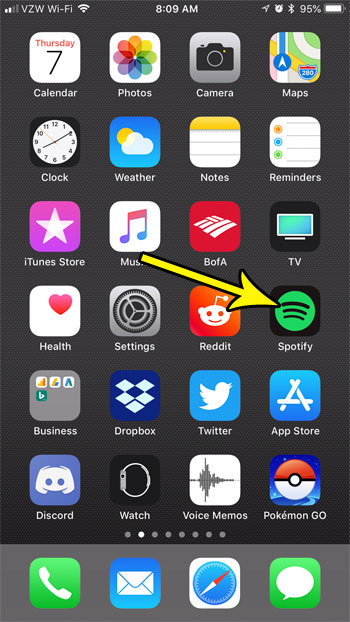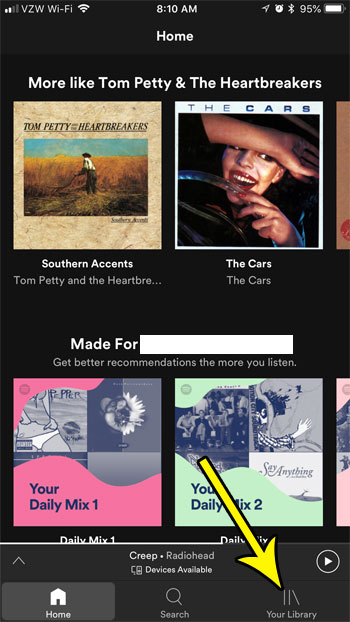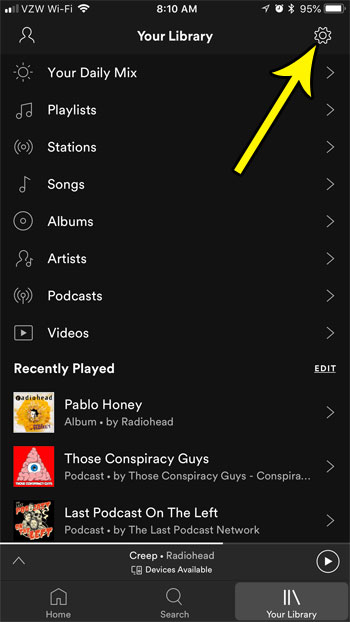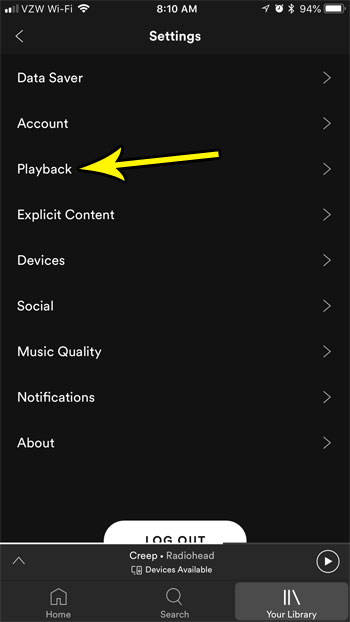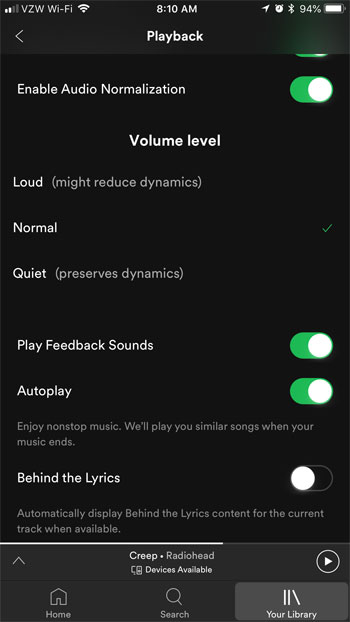How to Make Spotify Volume Changes
Our article continues below with additional information on adjusting the volume level in Spotify on an iPhone, including pictures of these steps. Does it seem like the music that you are listening to in Spotify on your iPhone is either too loud or too quiet? While adjusting the iPhone’s volume via the buttons on the side of the device can help to fix this, you might be looking for a result other than what is offered by that change. Fortunately the iPhone Spotify app has its own volume level setting that you can choose. These volume levels help you to make your music louder if it seems to soft, or let you lower the volume level if the audio dynamics don’t seem as good as they should be with the current volume level setting.
How to Adjust the Volume Level in the iPhone Spotify App (Guide with Pictures)
The steps in this article were performed on an iPhone 7 Plus in iOS 11.3.2. The version of Spotify being used in this guide is the most current version of the app available when this article was written (8.4.53.689)
Step 1: Open the Spotify app.
Step 2: Choose the Your Library tab at the bottom-right corner of the screen.
In newer versions of Spotify the gear icon has been moved to the Home tab instead.
Step 3: Select the gear icon at the top-right corner of the screen.
Step 4: Choose the Playback option from the menu.
Step 5: Scroll down and select the desired option under Volume level.
As indicated on this screen, the available volume level options for the iPhone Spotify app are:
Loud (might reduce dynamics) Normal Quiet (Preserves dynamics)
Note that changing this setting will not affect the volume for any of the other apps on your device. This only changes the volume level for audio that you listen to through the Spotify app. Our tutorial continues below with additional discussion about adjusting the volume level in the movie Spotify app version.
More Information on How to Use the iPhone Volume Control Feature in the Spotify App
Note that if you are signed into your Spotify account in the desktop app then you might be experiencing issues where that app can modify the volume level in the app on your iOS device. This may not be an ideal solution to have the volume slider adjust while playing music on another device, particularly because phone volume adjusting can often affect playback through headphones, but it is something to be aware of. This is one reason why controlling the volume level in the app is a good thing to become familiar with. One of the things that is often recommended when you have this interaction between desktop and mobile apps is to make sure that you have Background App Refresh turned off on your iPhone. You can find this by going to Settings > General > Background App Refresh. The Spotify iPhone app has a lot of other features and settings that you can adjust. Find out how to enable Stranger Things mode in Spotify if you would like to see an “Upside Down” theme when you listen to compatible playlists from the show.
He specializes in writing content about iPhones, Android devices, Microsoft Office, and many other popular applications and devices. Read his full bio here.