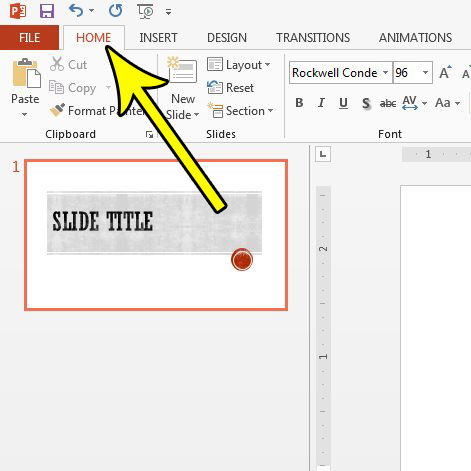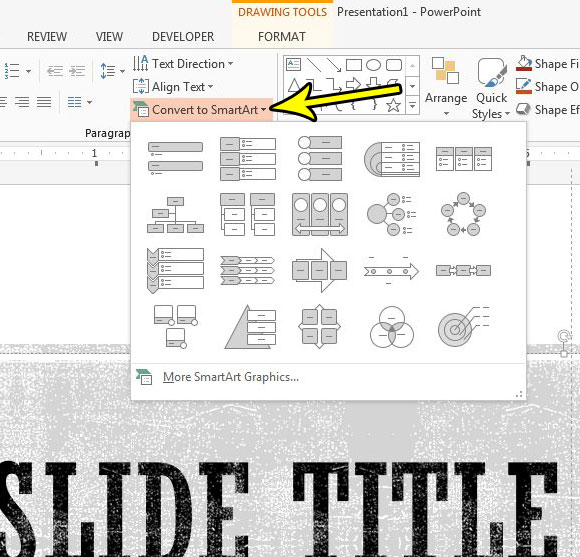But designing these things from scratch can be difficult, so you may be looking for a simpler way to create common types of graphics without also needing advanced graphic design skills. Fortunately Powerpoint has a feature called SmartArt that can convert your text into some more impressive slide elements. Our guide will show you how to use these SmartArt capabilities.
How to Make Your Text into a “SmartArt” Object in Powerpoint 2013
The steps in this article assume that you currently have a text box in one of your slides and that you want to convert it to a SmartArt object. There are a number of different SmartArt options, and you may find that certain amounts of text may not be suitable for some of them. Step 1: Open your slideshow in Powerpoint 2013. Step 2: Click inside the text box containing the text that you would like to use in SmartArt. Step 3: Choose the Home tab at the top of the window.
Step 4: Click the Convert to SmartArt option, then choose the type of SmartArt that you want. Note that you can also click the More SmartArt Graphics option if you want to find an additional type of graphic that you would rather use instead.
Do your presentation needs require a different size slide than what you currently have? Find out how to change slide sizes in Powerpoint 2013 if you need to optimize your slideshow for a different setting. He specializes in writing content about iPhones, Android devices, Microsoft Office, and many other popular applications and devices. Read his full bio here.