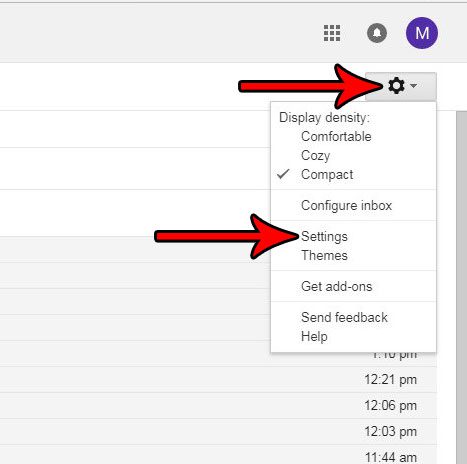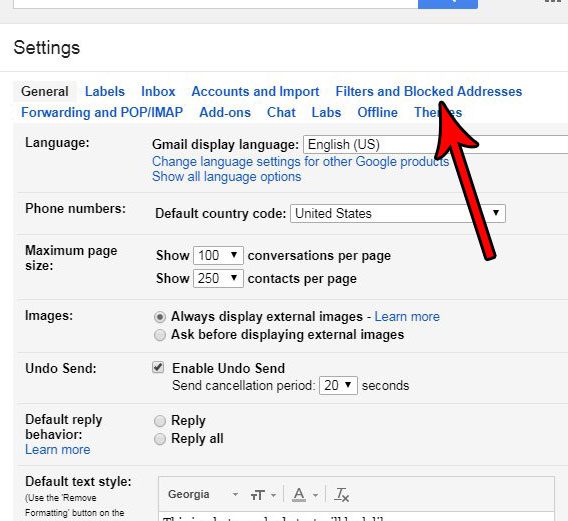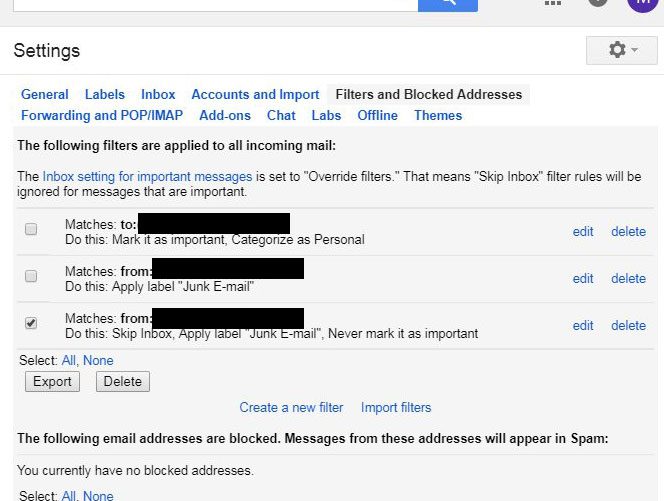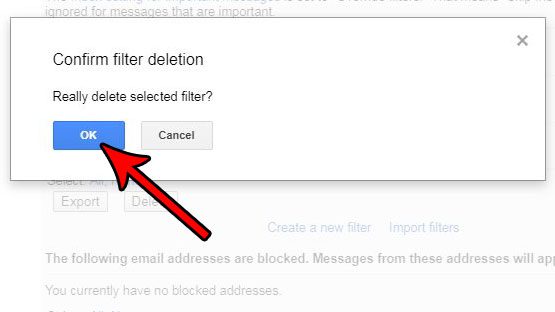But your email needs and preferences can change over time, and you might decide that you no longer like the actions being performed by one of your existing filters. Our guide below will show you how to delete an existing email filter from your Gmail account. if you often search emails by keywords, then our guide on how to change the subject line in Gmail can show you how to edit an email subject to make it easier to find.
How to Stop Applying a Filter in Gmail
The steps in this article were performed in the desktop version of the Google Chrome Web browser, but will work in most other desktop Web browsers as well. This guide assumes that you currently have a filter set up in your Gmail account, and that you would like to stop that filter from being applied to your incoming emails. Once you have finished this guide you will have deleted that filter from your account. Our guide on how to recall an email in Gmail will show you how to use an option that lets you unsend an email if you sent it to the wrong person or made a mistake in your message. Step 1: Sign into your Gmail account. Step 2: Click the gear icon at the top-right of the window, then select the Settings option. Step 3: Select the Filters and Blocked Addresses tab. Step 4: Check the box to the left of each filter that you want to delete, then click the Delete button below the list of filters. Step 5: Click the blue OK button to confirm that you wish to delete this filter from your account. Are you looking to get more out of your Gmail account, and maybe start taking some steps to make some of your common emailing tasks a little simpler? Find out how to install an add-on in Gmail and take advantage of some helpful apps that you can add to your email. After receiving his Bachelor’s and Master’s degrees in Computer Science he spent several years working in IT management for small businesses. However, he now works full time writing content online and creating websites. His main writing topics include iPhones, Microsoft Office, Google Apps, Android, and Photoshop, but he has also written about many other tech topics as well. Read his full bio here.
You may opt out at any time. Read our Privacy Policy