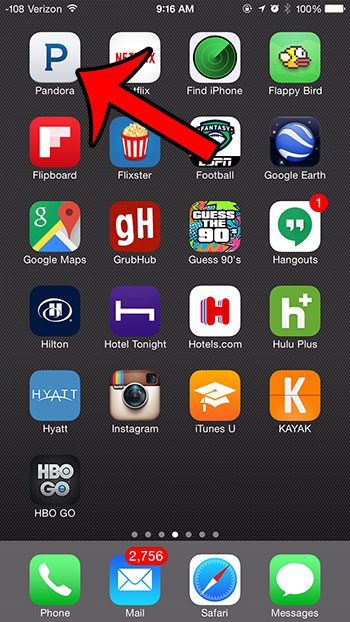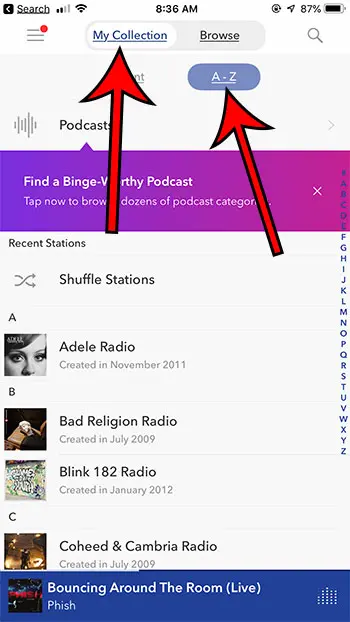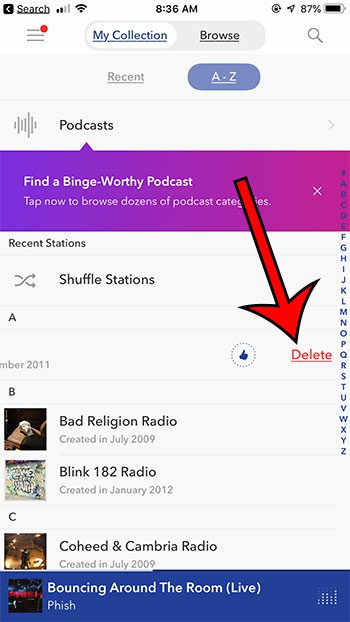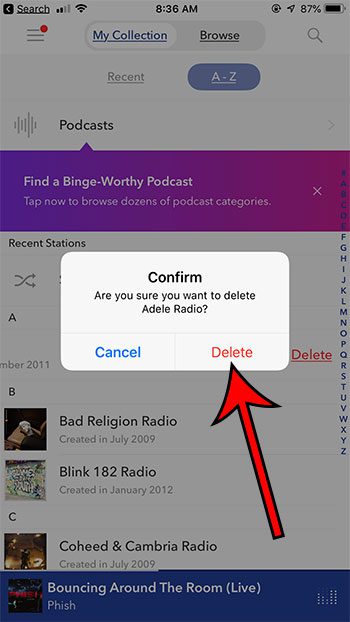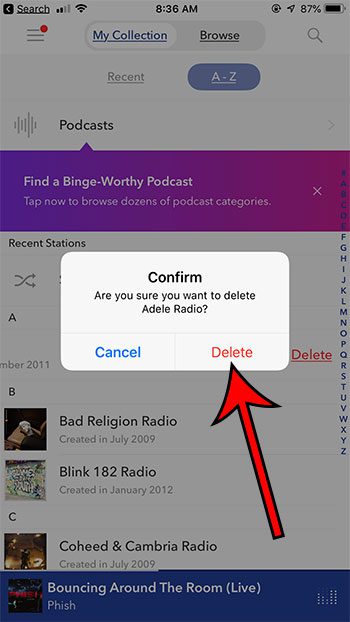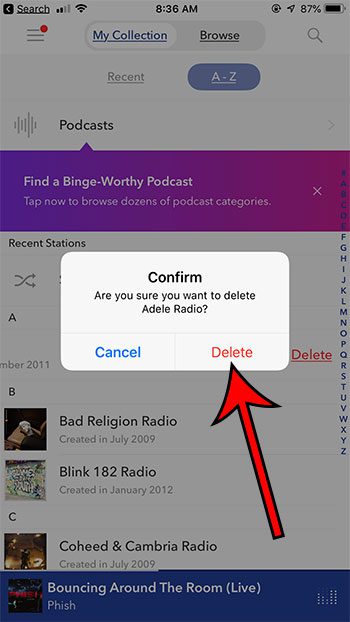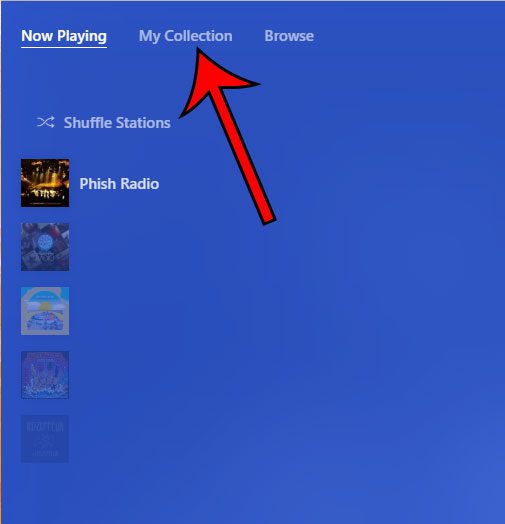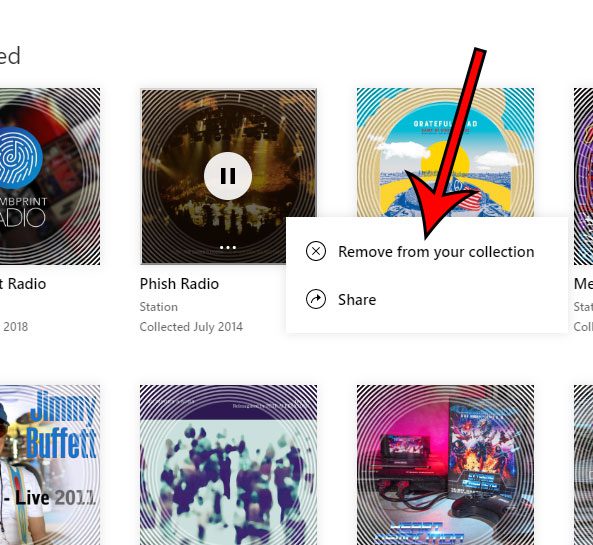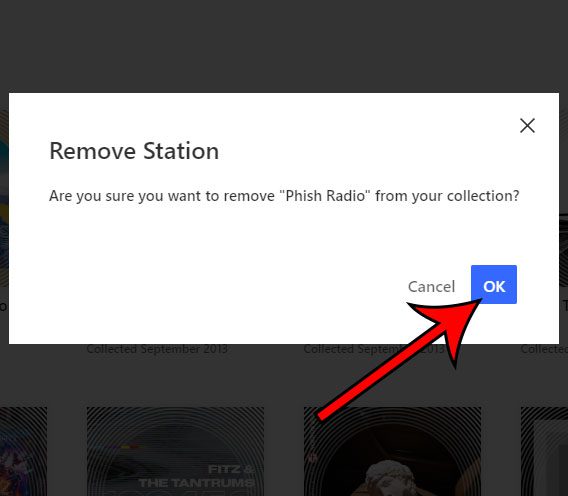But you might make a station that you don’t like, or your tastes could change and you don’t listen to it anymore. The steps at the beginning of this article will show you how to delete a station from the Pandora iPhone app. We continue below that with pictures for the steps, as well as some additional information, including how to delete a station from the Pandora website.
How to Delete a Pandora Station on an iPhone
It’s very easy to add a new station in the Pandora app on your iPhone, but this can lead to a situation where you have too many stations. This can make it more difficult to locate the station that you are looking for, so you might be looking for a way to trim down your list of stations. This can be accomplished by deleting stations from your Pandora account, which can be done through the iPhone app. Our short guide below will show you how to start deleting unwanted stations. Want to delete one of your phone apps? Then read this how to delete apps on iPhone 8 tutorial to find out how.
Removing a Pandora Station from the iPhone App (Guide with Pictures)
This article was written using an iPhone 6 Plus, in iOS 8. The version of the Pandora app used in this article was the most recent version available at the time this article was written. If you would rather delete the Pandora app entirely, then find out about deleting apps on an iPhone 7 to see how you can remove Pandora or any other app. This guide assumes that you already have the Pandora app installed on your iPhone.
Step 1: Open the Pandora app.
Step 2: Choose Collection at the top of the screen, then A-Z.
Step 3: Swipe from right to left on the station that you wish to delete, then tap the Delete button.
Step 4: Touch the Delete button to confirm that you want to delete the station from Pandora.
Note that stations in Pandora are tied to your account, so any stations that you delete through the iPhone app will also be deleted from other devices where you use the same Pandora account. You can always re-add a station later after deleting it. Pandora stations can also be removed on their website.
How to Delete a Pandora Station on the Pandora Website
This section goes over the removal of a Pandora station from their website at https://pandora.com. Step 1: Navigate to the Pandora website and sign into your account. Step 2: Select the My Collection option at the top-left of the window. Step 3: Right-click the station to delete, then select the Remove from your collection option. Step 4: Click OK to confirm removal of the station. Do you also use Spotify, but dislike how much of your cellular data it uses? Read here to learn how to disable cellular data usage for the Spotify app. After receiving his Bachelor’s and Master’s degrees in Computer Science he spent several years working in IT management for small businesses. However, he now works full time writing content online and creating websites. His main writing topics include iPhones, Microsoft Office, Google Apps, Android, and Photoshop, but he has also written about many other tech topics as well. Read his full bio here.