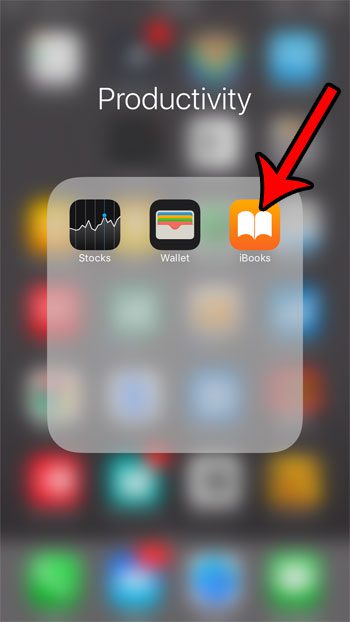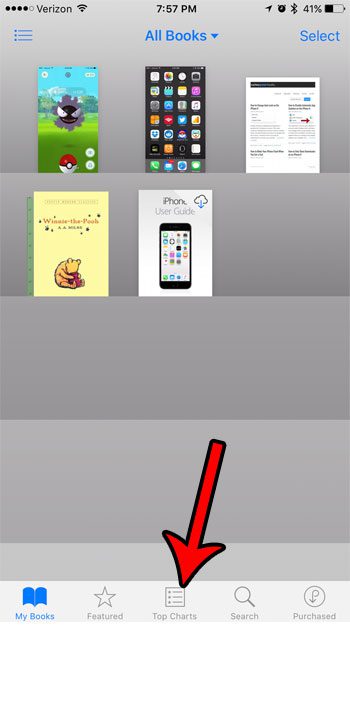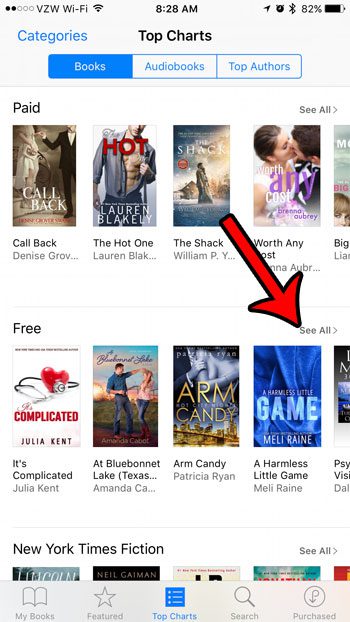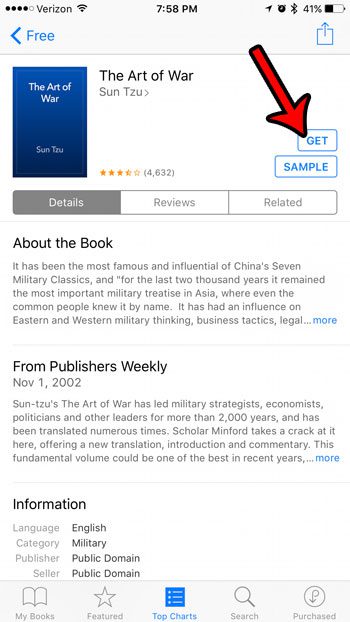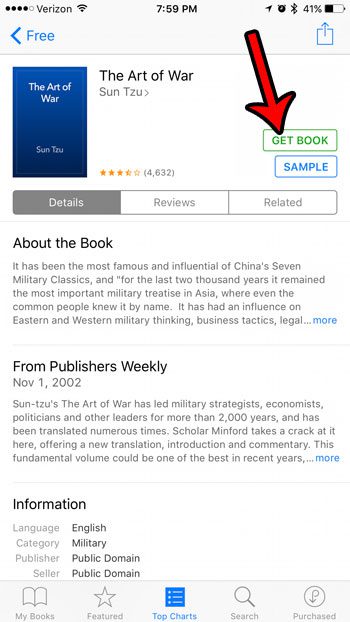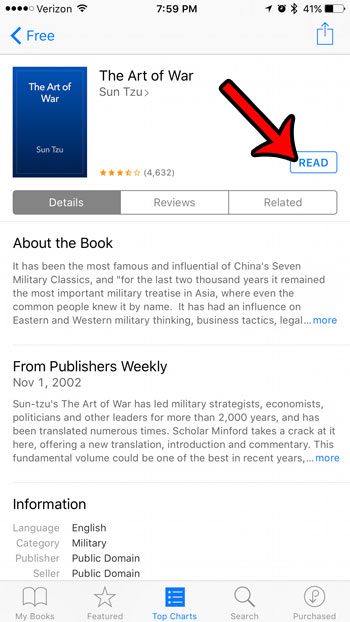If you are unfamiliar with Apple’s iBooks program, you can read more about it here. But essentially, you can search for, purchase, and download eBooks directly to your iPhone. The downloaded or purchased books are tied to your Apple ID, meaning that you can also download them to other devices that use your Apple ID. Our guide below will show you how to download one of the free books from iBooks so you can get an understanding for how it works.
How to Download the Free Books from iBooks on an iPhone 7
The steps below were performed on an iPhone 7 Plus, in iOS 10.2. This guide is going to show you how to find the “Free” category of books in iBooks, then how to download one of those books to your iPhone. The downloaded book can then be read in the iBooks app on the device. Step 1: Open the iBooks app. If you don’t see it, you can swipe down from the top of the screen to open Spotlight Search, then type “iBooks” into the search field and tap the “iBooks” search result.
Step 2: Select the Top Charts tab at the bottom of the screen.
Step 3: Tap the See All button to the right of the Free section heading.
Step 4: Tap the Get button to the right of the eBook that you want to download.
Step 5: Tap the Get Book button.
Step 6: Tap the Read button once the book has finished downloading to start reading the book. Note that you can then re-open the book at a later time by selecting it from the My Books tab.
Did you previously buy a song or movie in iTunes, but you had to delete it to save space? Learn how to re-download a purchased song or video from iTunes if you would like to get it back on your iPhone. After receiving his Bachelor’s and Master’s degrees in Computer Science he spent several years working in IT management for small businesses. However, he now works full time writing content online and creating websites. His main writing topics include iPhones, Microsoft Office, Google Apps, Android, and Photoshop, but he has also written about many other tech topics as well. Read his full bio here.
You may opt out at any time. Read our Privacy Policy