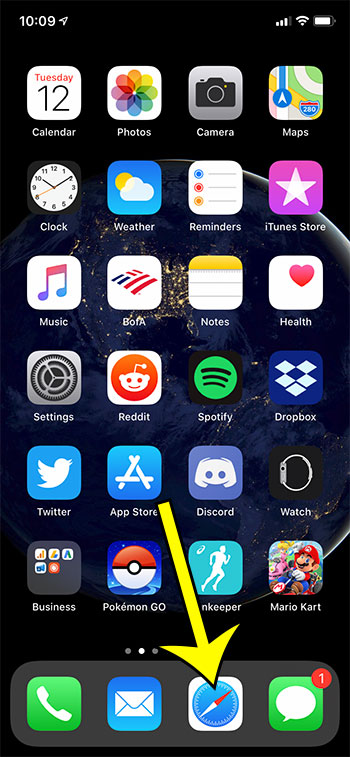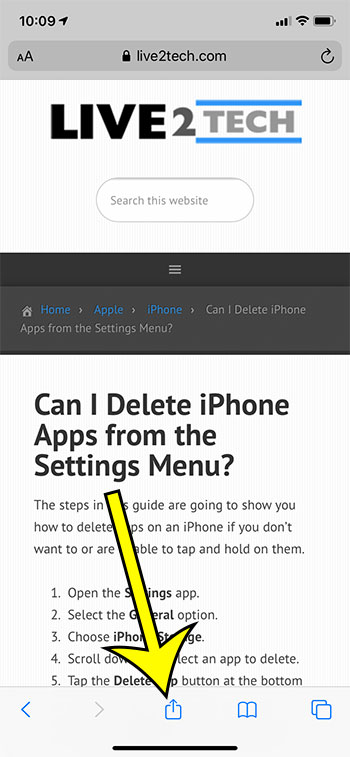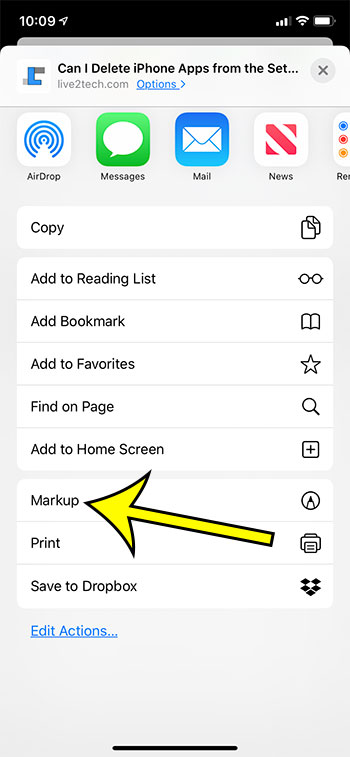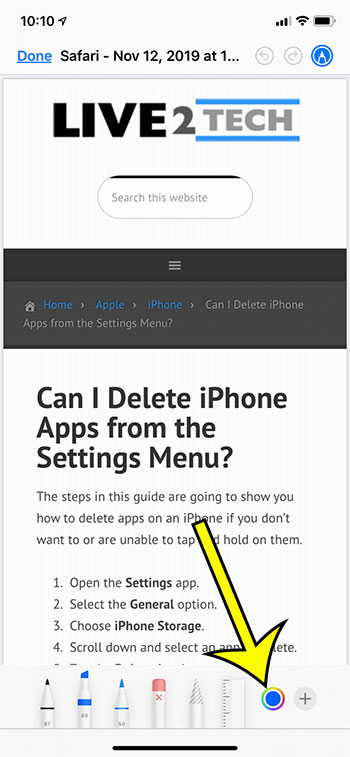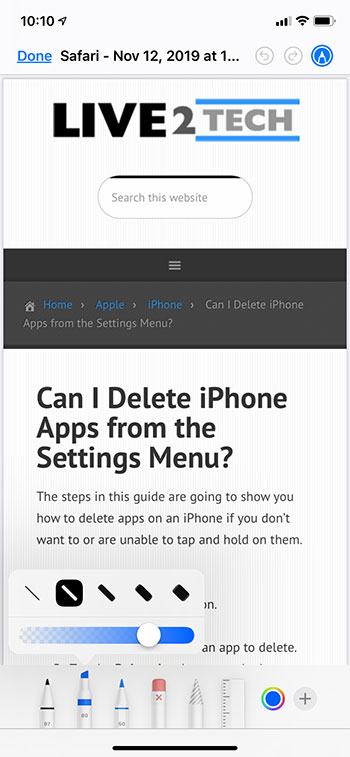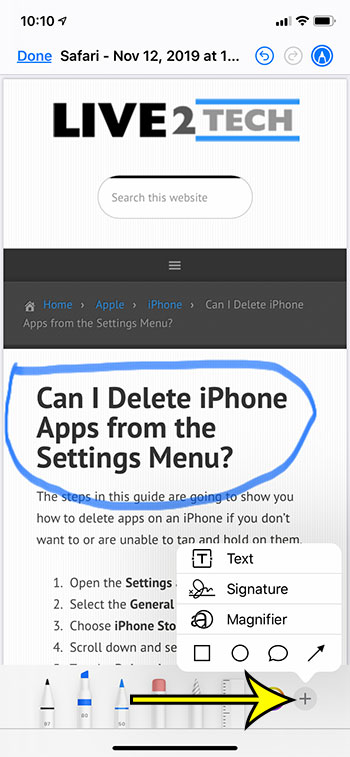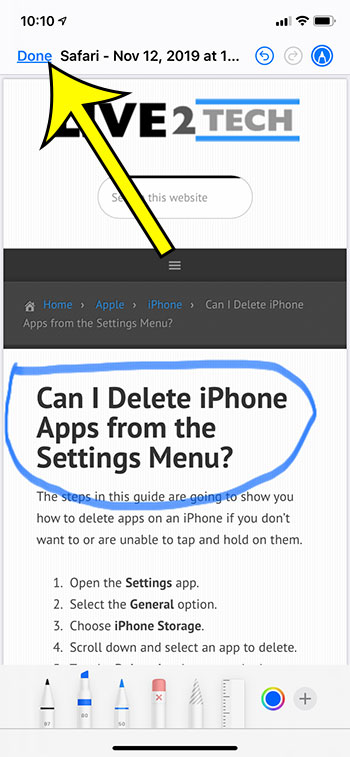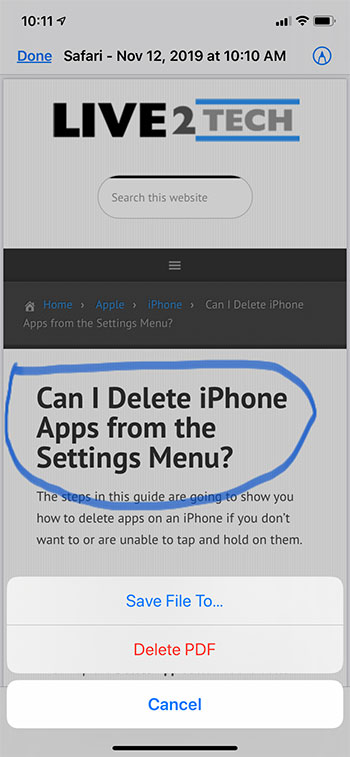Sometimes you will be visiting a Web page in the Safari browser on your iPhone and want to save it or share it with someone. But, first, there might be something on the page that you would like to draw on or highlight. Fortunately you are able to do this directly in the browser. Our tutorial below is going to show you how to find and use that tool so that you can draw on a Web page. You can even use a handful of other tools, such as a text tool, signature tool, magnifier, or some shapes to further customize the page.
How to Use the Markup Tool in Safari on an iPhone 11
The steps in this guide were performed on an iPhone 11 in iOS 13.1.3. Note that you will be able to save your work as a PDF when you are finished. Step 1: Open the Safari browser and navigate to the Web page you wish to markup. Step 2: Touch the Share icon at the bottom of the screen. Step 3: Scroll down and select the Markup option. Step 4: Tap the color circle and select the color you wish to use. Step 5: Select the writing tool, then customize its appearance. Step 6: Draw on the page as desired. Step 7: Tap the + icon and add any of the tools available on that menu. Step 8: Touch the Done button at the top-left of the screen. Step 9: Select the Save As option to save a PDF with your edits, or select Delete PDF to discard your edits. Find out how to hide Web page icons from your tabs if you don’t wish to view a Web page’s favicon on the tabs page. He specializes in writing content about iPhones, Android devices, Microsoft Office, and many other popular applications and devices. Read his full bio here.