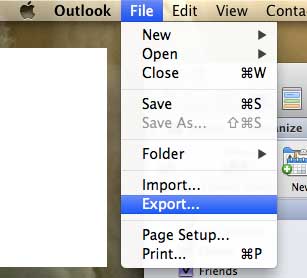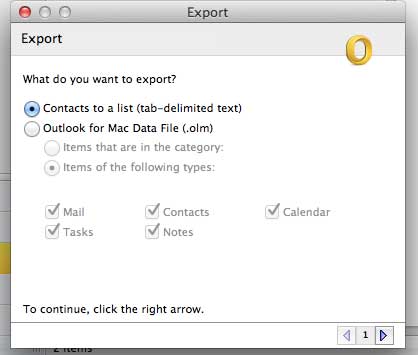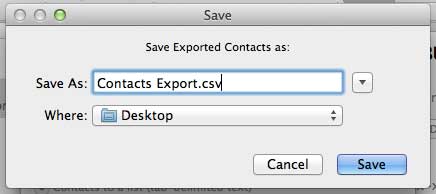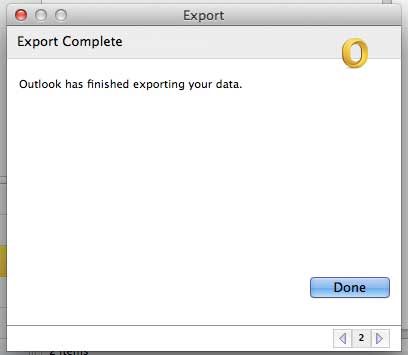Are you trying to export your Mac Outlook contacts so that you can view them on a Windows PC? The Office 2013 suite is a available as a subscription, and includes Outlook by default. This gives you another option if you do not want to spend the up-front cost of purchasing one of the Business versions of Office.
Save Outlook 2011 Contacts to a CSV File for Excel
Saving your Outlook 2011 contacts in an Excel-compatible format is not only a good way to put them in a more accessible form, it also provides you with a relatively small file size that can easily be backed up to a cloud storage option like DropBox or SkyDrive. With that in mind, follow the steps below to export your Outlook 2011 Mac contacts to a CSV file. Step 1: Launch Outlook 2011. Step 2: Click File at the top of the screen, then click Export. Step 3: Check the option to the left of Contacts as a List, then click the right arrow at the bottom-right corner of the window. Step 4: Replace the “.txt” part of the file name with “.csv“. For example, the default file name in the image below was Contacts Export.txt, but I changed it to Contacts Export.csv. Step 5: Click the Done button. You can then launch Excel on a Windows or Mac computer and open the file directly from there (this can result in some undesired formatting) or you can use the Import option in Excel to properly align the file into columns. Note that you can also import from the default .txt file option that Outlook will create, if you choose to go that route. However, to open the file directly in Excel without using the import function, you will need to change the file type to .csv during the Outlook Export process. Have you ever tried to follow directions in Excel 2011 that required the Developer tab, but you couldn’t find it? Learn how to add the Developer tab in Excel 2011 to gain access to some more advanced features of the program. After receiving his Bachelor’s and Master’s degrees in Computer Science he spent several years working in IT management for small businesses. However, he now works full time writing content online and creating websites. His main writing topics include iPhones, Microsoft Office, Google Apps, Android, and Photoshop, but he has also written about many other tech topics as well. Read his full bio here.
You may opt out at any time. Read our Privacy Policy