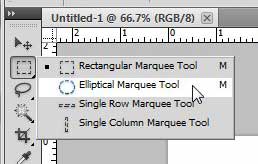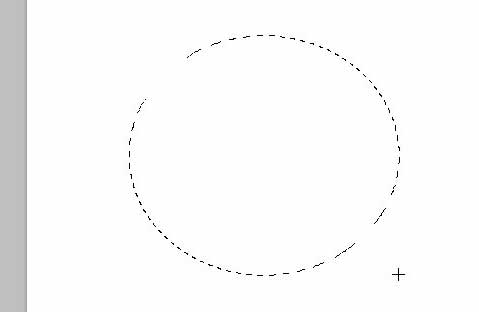Finding and Using the Elliptical Marquee Tool in Photoshop CS5
Like most other programs in Windows 7, the right-click menu serves an important function in Photoshop CS5. You have access to additional menu options, including some items where the use of the right-click menu provides a much needed shortcut. Using the right-click menu in the toolbox at the left side of the Photoshop window is definitely one of those situations. Step 1: Open Photoshop CS5, then open an existing image or create a new image. Step 2: Right-click the Rectangular Marquee Tool at the top of the toolbox, then click the Elliptical Marquee Tool option. You will note that there is also a Single Row Marquee and Single Column Marquee tool, which are useful when you need to make a horizontal or vertical line in your image.
Step 3: Click at a point in your image where you want to make your circular or elliptical selection, then drag your mouse until the area is selected.
You can then perform the same actions that you would with a rectangular marquee, such as cropping or cutting, or you can choose to fill or stroke the selection. Note that cropping to an elliptical selection will still produce a rectangular canvas, although the canvas will be fitted to the horizontal and vertical boundaries of the selection. After receiving his Bachelor’s and Master’s degrees in Computer Science he spent several years working in IT management for small businesses. However, he now works full time writing content online and creating websites. His main writing topics include iPhones, Microsoft Office, Google Apps, Android, and Photoshop, but he has also written about many other tech topics as well. Read his full bio here.
You may opt out at any time. Read our Privacy Policy