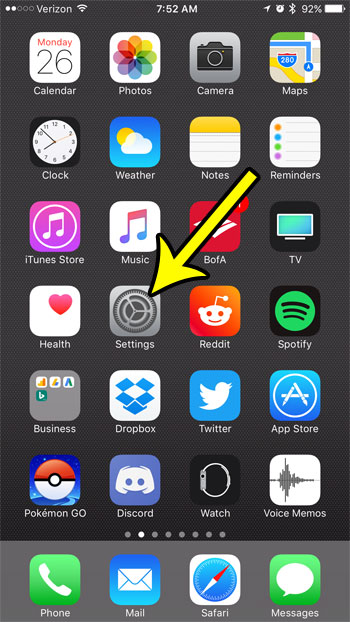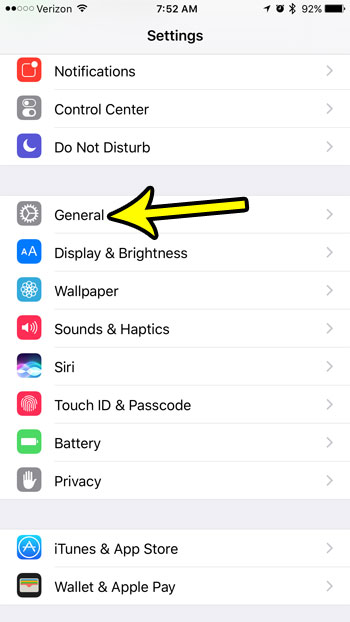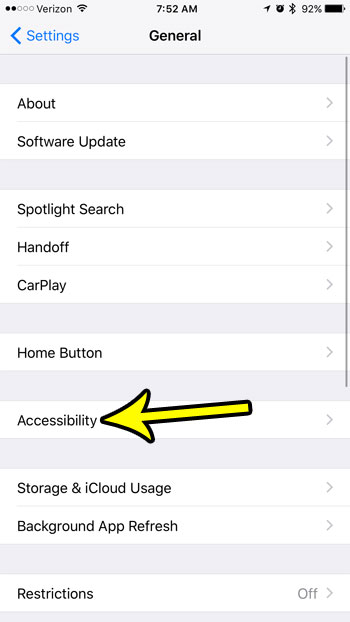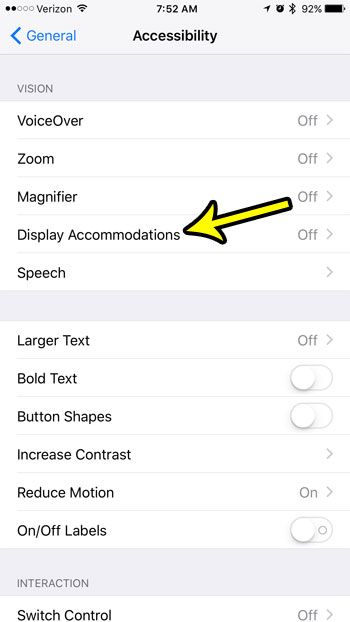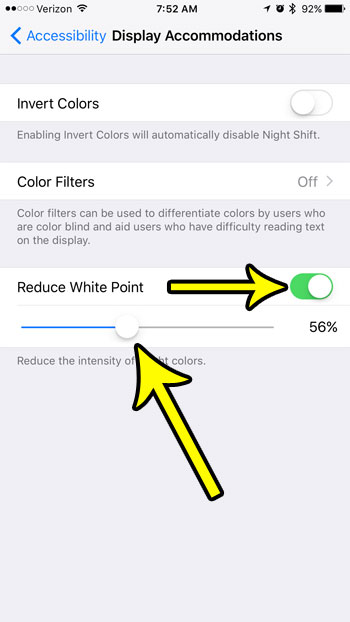One way that you can achieve this is by enabling a setting that reduces the white point. Our tutorial below will help you to locate, enable, and adjust this setting on your iPhone, which should hopefully bring relief from any problems being caused by the brightness of the screen colors.
How to Reduce White Point in iOS 10
The steps in this article were performed on an iPhone 7 Plus in iOS 10.3.2. The result of changing this setting will be an iPhone screen that is less bright, with colors that are, overall, much less bright. If your iPhone screen is giving you a headache, or if you have a visual impairment that causes white points to be extremely bright, then adjusting this setting could make using your iPhone much more comfortable. Step 1: Open the Settings app on your iPhone.
Step 2: Select the General option.
Step 3: Touch the Accessibility menu item.
Step 4: Tap Display Accommodations.
Step 5: Enable the Reduce White Point option. You can then adjust the slider under that option until you find your desired level of intensity.
There are a number of other helpful settings in the Accessibility section of the iPhone menu that can improve your overall experience with the device. For example, the Reduce Motion setting can not only stop some of the elements of your iPhone that might be bothering you, it can also help to improve your battery life. He specializes in writing content about iPhones, Android devices, Microsoft Office, and many other popular applications and devices. Read his full bio here.