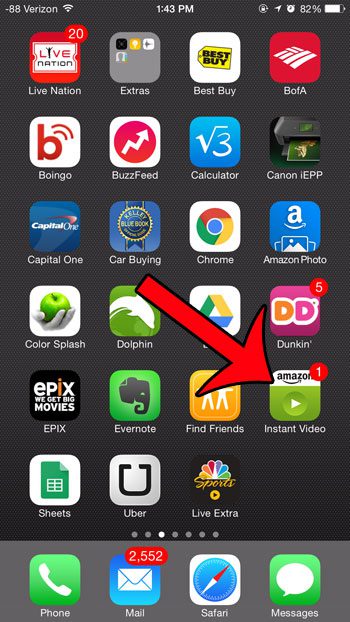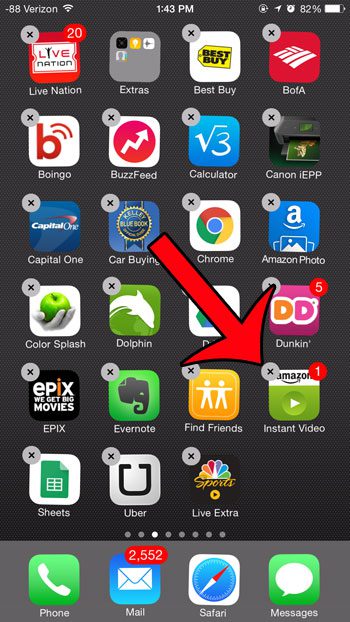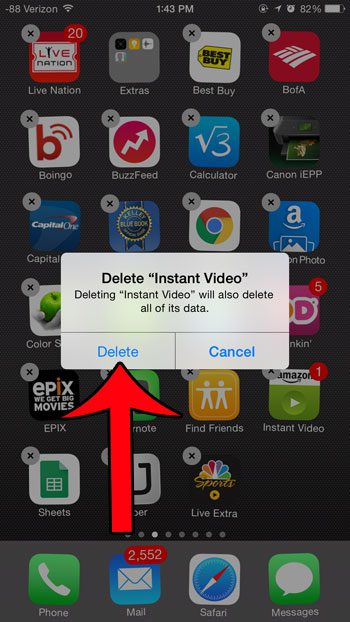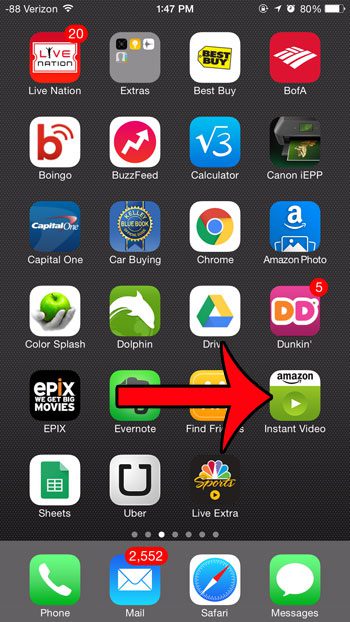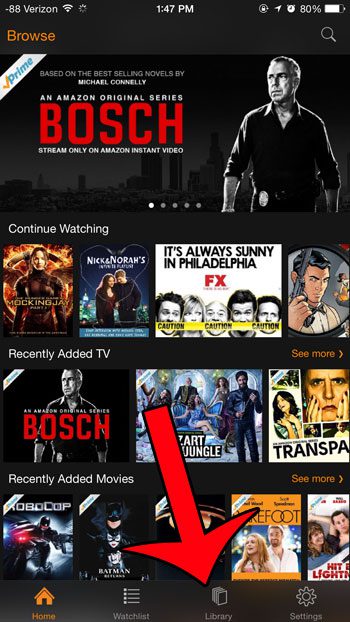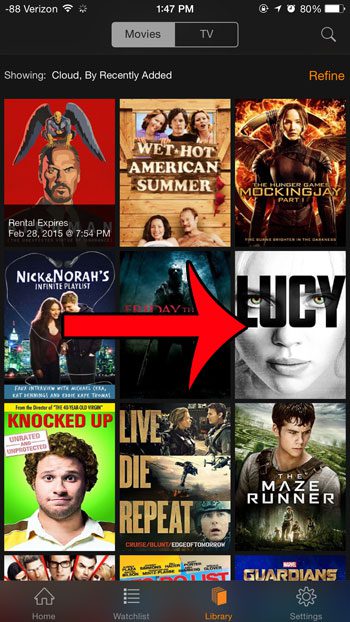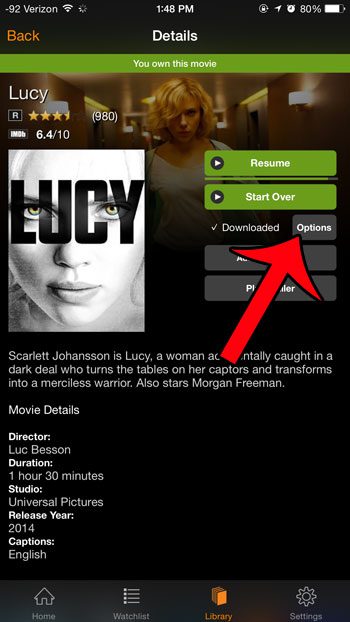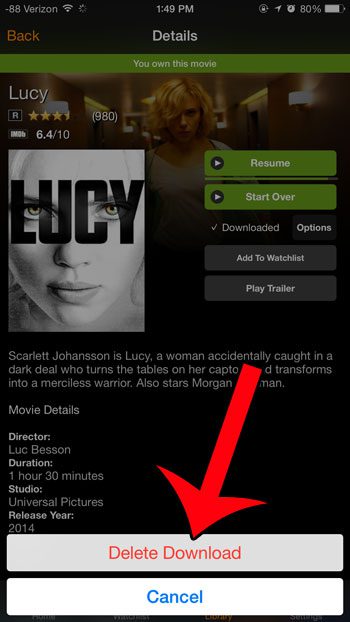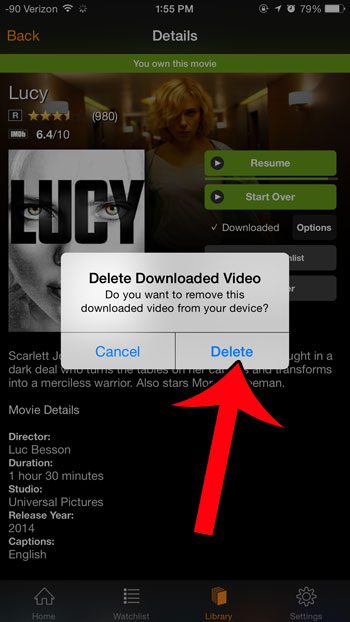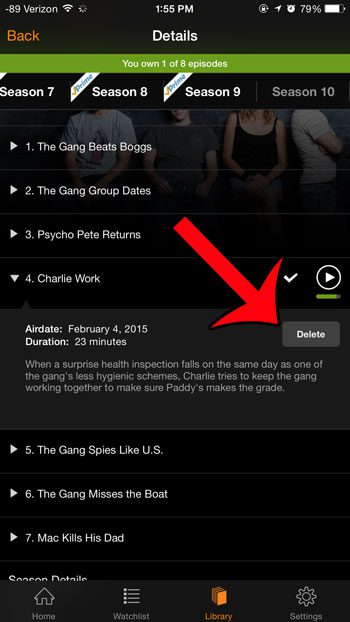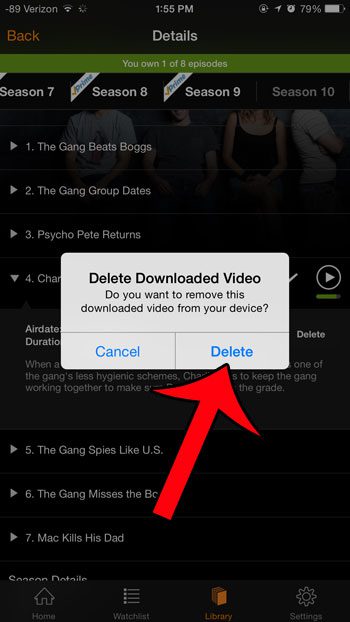For information on removing other apps from your phone as well, find out more with our how to delete an app on iPhone 8 tutorial. We will share the steps needed to do either option in our tutorials below.
Step 2: Tap and hold the app icon until it starts to shake, then press the x button at the top-left corner of the app icon.
Step 3: Touch the Delete button to confirm that you want to delete the app.
Video files can take up a lot of space on your device, so they are usually one of the first targets when it comes to removing items to make room for new apps or files. For other items that you can delete to gain storage space, check out this guide. Step 2: Tap the Library button at the bottom of the screen. Step 3: Select the movie that you want to delete. Step 4: Tap the Options button next to the word Downloaded. Step 5: Tap the Delete Download button at the bottom of the screen. Step 6: Touch the Delete button to confirm that you want to delete the downloaded movie. If you are attempting to delete a TV show episode instead, then simply tap the name of the downloaded episode, then touch the Delete button. Tap the Delete button to confirm that you wish to delete the episode. Have you been thinking about trying out audiobooks, but you didn’t want to invest any money in one without knowing you would like it? Try Audible and Get Two Free Audiobooks to see if it’s something you enjoy.
Related Guides
After receiving his Bachelor’s and Master’s degrees in Computer Science he spent several years working in IT management for small businesses. However, he now works full time writing content online and creating websites. His main writing topics include iPhones, Microsoft Office, Google Apps, Android, and Photoshop, but he has also written about many other tech topics as well. Read his full bio here.
You may opt out at any time. Read our Privacy Policy