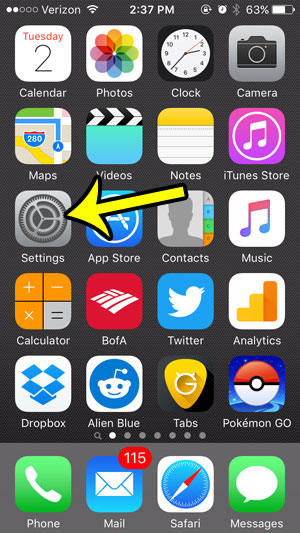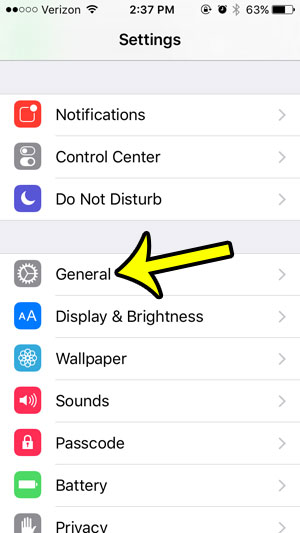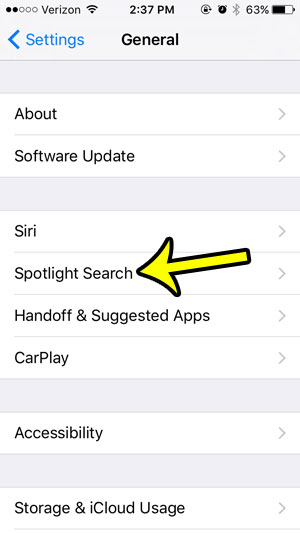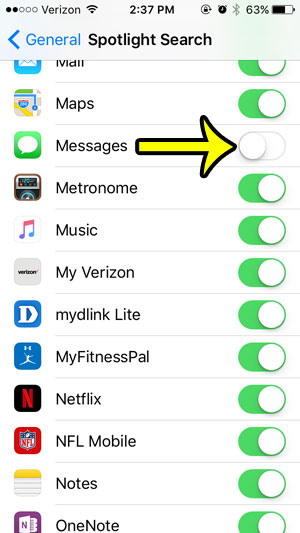But one of the downsides of indexing all of this information is that other people with access to your iPhone can use Spotlight Search to find data as well. If you are worried about something from a text message that might come up in a search, then our guide below will show you how to remove the Messages app from Spotlight Search results on your iPhone.
Stop Including Messages in Spotlight Search on an iPhone 5
These steps were performed in iOS 9.3, on an iPhone 5. These steps will adjust the way that Spotlight Search operates on your iPhone by not including text from your iMessages or text messages in the search results. Other apps and data will be unaffected by this change. Step 1: Tap the Settings icon.
Step 2: Scroll down and tap the General option.
Step 3: Select the Spotlight Search option.
Step 4: Scroll down and tap the button to the right of Messages to turn it off. Messages will not be included in search results when there is no green shading around the button. Messages have been removed from Spotlight Search in the picture below.
Note that the effects should be almost immediate. While these steps will help to remove your messages from search results, all that is required for them to display is for someone to turn them back on. This is one of several reasons why you may want to consider using a passcode to lock your iPhone if you are worried about other people reading your private and personal information if they have access to your iPhone. He specializes in writing content about iPhones, Android devices, Microsoft Office, and many other popular applications and devices. Read his full bio here.