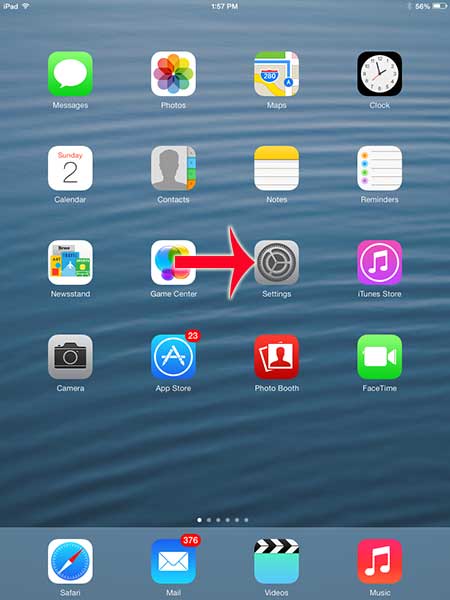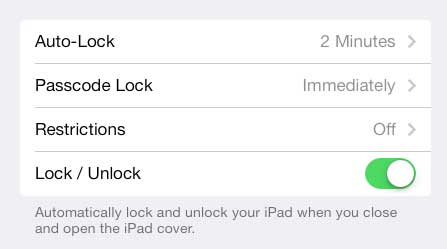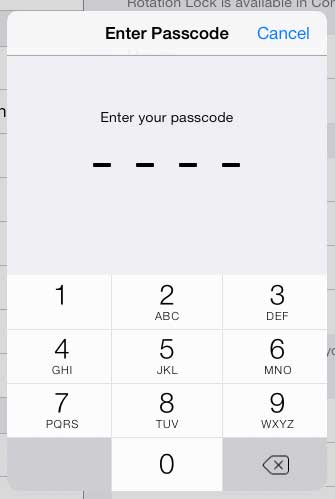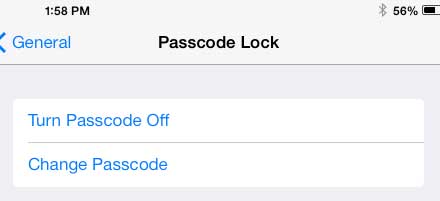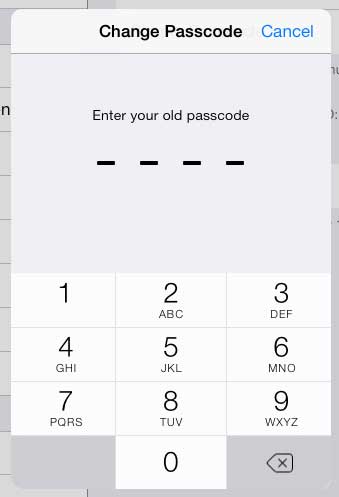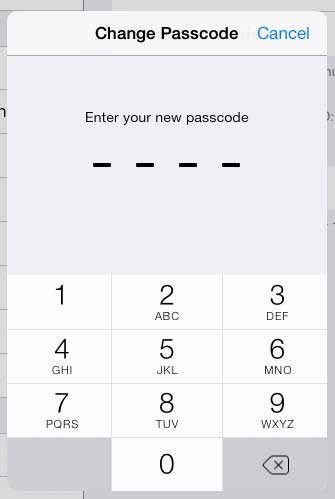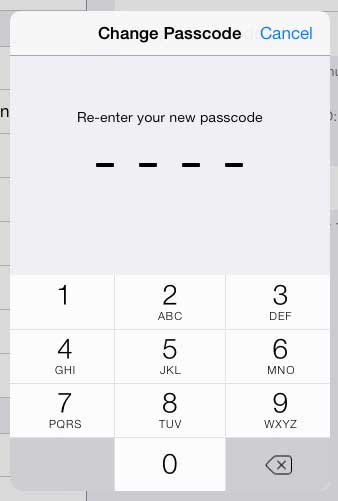So if you have set up a passcode on your iPad, then you have taken a good step towards keeping your important info private. But if you need to reset the passcode because someone knows it, or because you think you might have trouble remembering it, then you can read our guide below.
How to Change an iPad Passcode
The method described below is going to require you to know the passcode that is currently on the iPad. The passcode is meant as a security precaution that will prevent access to uwanted users, which means that it is not easy to reset. You can read this article to learn more about what you can do if you have forgotten your passcode, or you have incorrectly entered the wrong passcode too many times. Step 1: Tap the Settings icon.
Step 2: Select the General option from the column at the left side of the screen.
Step 3: Select the Passcode Lock option.
Step 4: Enter the current password.
Step 5: Select the Change Passcode option at the top of the screen.
Step 6: Enter the old passcode.
Step 7: Enter the new passcode.
Step 8: Re-enter the new passcode to confirm it.
Learn how to enable restrictions on the iPad if you want to prevent certain apps or features on your device from being used. After receiving his Bachelor’s and Master’s degrees in Computer Science he spent several years working in IT management for small businesses. However, he now works full time writing content online and creating websites. His main writing topics include iPhones, Microsoft Office, Google Apps, Android, and Photoshop, but he has also written about many other tech topics as well. Read his full bio here.
You may opt out at any time. Read our Privacy Policy