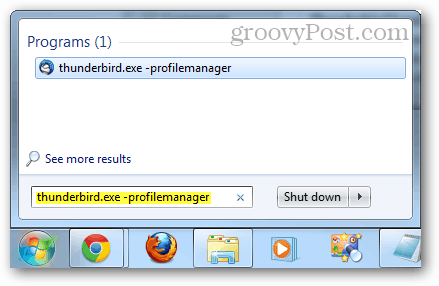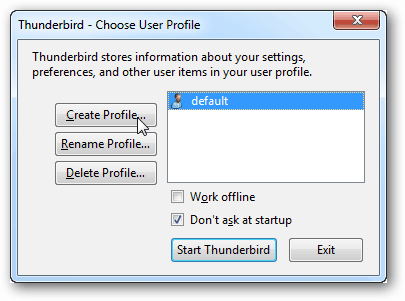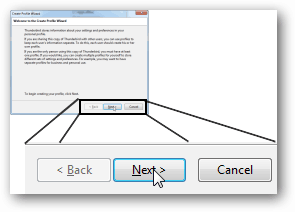Restore Thunderbird Messages from Manual Backup
What you’ll need to do this:
Thunderbird installedA previous backup of Thunderbird Emails and Profiles.
To get started, make sure that Thunderbird is not running. Next, in Windows Explorer, right-click on your Thunderbird backup and extract it to your C:\Users\yourUsername\AppData\Roaming folder. This should put all of your backups right where Thunderbird wants them (assuming you followed our previous backup article).
Next, in the Start Menu, type the following:
The Thunderbird user profile manager should pop up. Click Create Profile.
Click Next.
Now you can enter a name for your profile or just leave it at the default. The profile name shouldn’t affect anything within Thunderbird itself. What is important here is the folder that you choose. Click Choose Folder.
Click your backup folder you just unzipped, and then click Select Folder.
Back on the main profile manager screen, double-click the profile you just created to launch Thunderbird.
All of your backups should have taken effect, and your email will be waiting.
Thanks suren Maybe you could warn users that this might occur if they follow the instructions above. Thanks for nothing. “C:\Program Files\Mozilla Thunderbird\thunderbird.exe” -p On 64-bit Windows “C:\Program Files (x86)\Mozilla Thunderbird\thunderbird.exe” -p Comment Name * Email *
Δ Save my name and email and send me emails as new comments are made to this post.
![]()