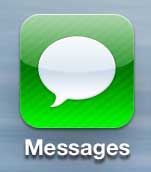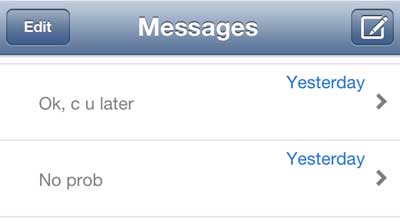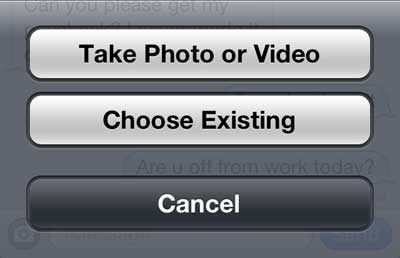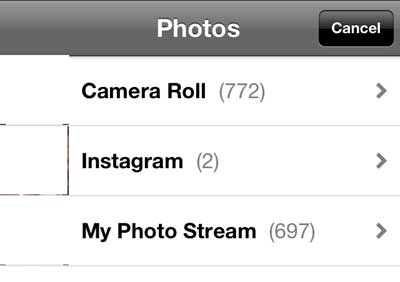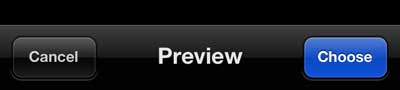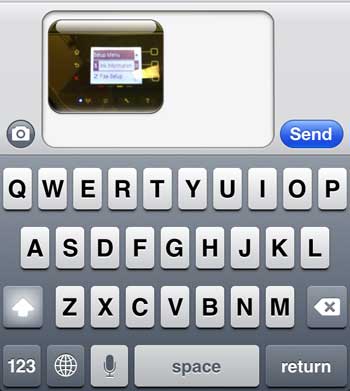You can also configure your iPad or iPad Mini to receive messages that are sent through iMessage. This is a helpful way to view and manage text messages when you might have a different device in your hands.
Text Message a Picture from the iPhone 5
It is important to note that you can only send picture messages to people with cell phones that are capable of receiving them. Most newer phones include this functionality but, if you are attempting to send a picture message to someone with a phone that can not received picture messages, then they will simply not receive the message. So once you are confident that your recipient has a device that is capable of viewing your image, you can follow the steps below to send an iPhone 5 picture message. Step 1: Open the Messages app. Step 2: Tap the New Message icon at the top of the screen to compose a new message, or select an existing conversation with your intended recipient. Step 3: Tap the Camera icon to the left message entry field at the bottom of the screen. Step 4: Select the Choose Existing option. Note that you can also select the Take Photo or Video option at this point, but this tutorial is going to focus on sending a picture that already exists on your iPhone 5. Step 5: Select the album containing the picture that you want to send. Step 6: Tap the thumbnail image of the picture that you want to send. Step 7: Tap the Choose button at the bottom-right corner of the screen to insert the picture into your text message. Step 8: Type any text that you want to include with the picture, then press the Send button. We have previously discussed how to take a screenshot with your iPhone 5. If you want to share a picture of your iPhone 5 screen as a picture message, you can use the information in that article in combination with the information in this article to perform that task. He specializes in writing content about iPhones, Android devices, Microsoft Office, and many other popular applications and devices. Read his full bio here.