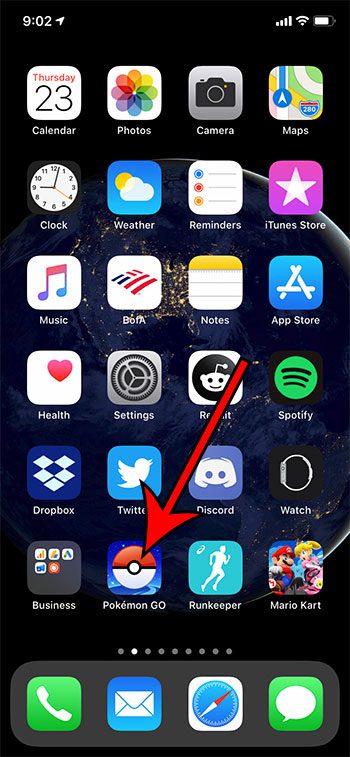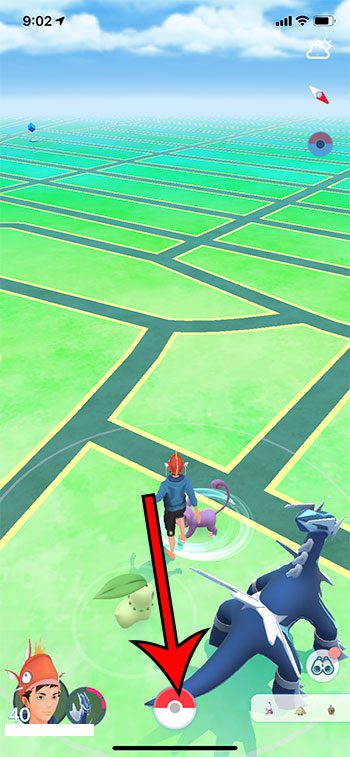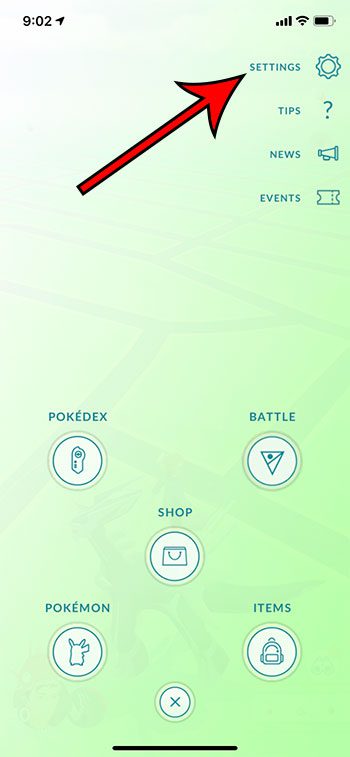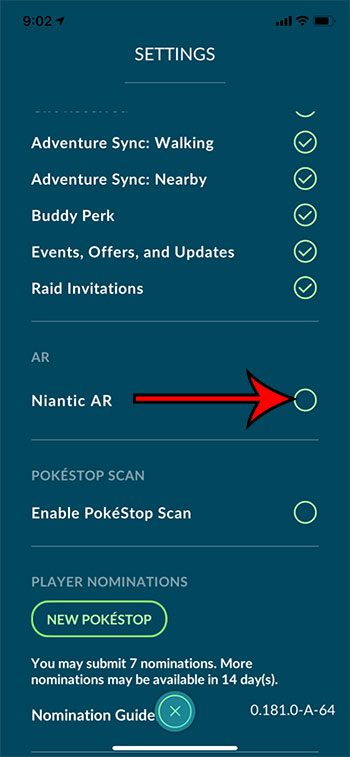Other updates affect the way the game behaves, and how you actually interact with the app. One of those options is AR (augmented reality.) This merges the game with your actual physical environment by using the camera on your iPhone. If you don’t want to use this setting to play then you can follow how ot steps below on how to turn off AR mode in Pokemon Go.
Pokemon Go – How to Turn Off AR Mode
Our guide continues below with additional information on changing the Pokemon Go AR setting on your iPhone, including pictures of these steps. The Pokemon Go game on your iPhone continuously adds new features with each new update. One of these features, called “AR” (augmented reality) provides a way for you to blend gameplay with your actual surroundings. When AR is enabled you can show a Pokemon on your screen and the background will be whatever you can see with your phone’s camera. This can make for some interesting pictures, and Niantic has incorporated it into some of the tasks you need to complete in the game. But you may not use or enjoy the AR feature, and it can make certain things, such as taking a snapshot of your buddy, more difficult. Luckily the AR feature can be turned off in Pokemon Go, allowing you to stop it from triggering in instances where it typically would.
How to Disable AR in Pokemon Go (Guide with Pictures)
The steps in this article were performed on an iPhone 11 in iOS 13.5.1. I am using the most current version of the Pokemon Go app that was available when this article was written. AR is turned off when there isn’t a check mark in the circle. I have AR turned off in the picture above. Note that if you sign out of your account and sign back in you will be prompted to enable AR again the first time you go to catch a Pokemon. Now that you know how ot turn off AR mode in Pokemon Go you will be able to enable or disable this setting if you find situations where you would like to use it. Find out how to create a Great League team in Pokemon Go if you would like to save a team to use for batttles against other players or the in-game team leaders.
Additional Sources
If you haven’t tried to change a setting in Pokemon Go before, then you may not know where the settings menu is located. When you tap the red and white Pokeball icon at the bottom of the app’s main screen it opens a menu where you can see your items and the Pokemon that you have caught. But there is also a settings icon at the upper right corner of the screen where you can adjust some of the options in the app. If you scroll down you can touch the button next to Niantic AR to turn AR mode on or off. When there is not a tick mark in the circle, that means that you will be using the fully animated mode to catch wild Pokemon. You can do this by swiping up and to the left from the bottom of your iPhone screen, then finding the Pokemon Go app and swiping it to the top of the screen. You can then tap the app icon to relaunch it, and when you tap on a new Pokemon in the game, the catch screen should not include any of your real-world environment in it. However, AR mode also makes it easier to keep the Pokemon in the center of the screen. I personally prefer to turn off AR mode, but you can always use the small toggle to turn the setting on or off and try out both modes to see which one you prefer.
After receiving his Bachelor’s and Master’s degrees in Computer Science he spent several years working in IT management for small businesses. However, he now works full time writing content online and creating websites. His main writing topics include iPhones, Microsoft Office, Google Apps, Android, and Photoshop, but he has also written about many other tech topics as well. Read his full bio here.