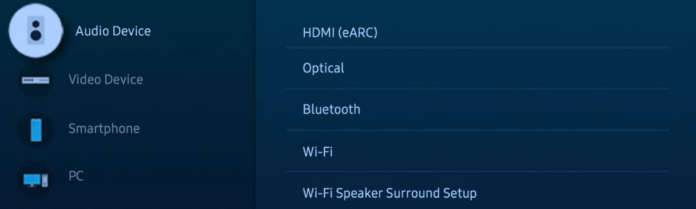To confirm whether your Samsung TV has Bluetooth capability, simply follow the steps below:
- Press the Home button on your remote control
- Select Settings
- Select Sound
- Select Sound Output
- If your TV has Bluetooth, you will see a Bluetooth Speaker List option
Can You Turn Off Bluetooth Samsung TV
You may have noticed that in the setting above, there was no option to turn on or turn off Bluetooth. This is because the function is a default feature and is needed for the functioning of the remote control. Users often ask if it is possible to turn Bluetooth off on a Samsung TV. The answer is that you can, but for Samsung smart TV models, you would need to access the Samsung TV hidden menu called Service Menu to turn the Bluetooth off. The Service Menu is a very sensitive portion of the TV settings and we strongly advise caution when using it.
How to Turn Off Bluetooth Samsung
Many users would like the ability to turn off Bluetooth on Samsung TV because they keep receiving prompts that a Bluetooth device is trying to connect to the TV. Like we stated earlier, the process to do this is not as simple as going to the TV settings. Also, turning off Bluetooth on Samsung TV is not exactly a great idea because it would make the TV smart remote to stop working. In that case, you would have to use a Universal remote control as many users have resorted to after disabling Bluetooth on Samsung TV. In fact, when you talk to Samsung support, you will be told that you cannot turn off Bluetooth. Not only will it stop the remote from working, a little mistake on the Service Menu may render your TV completely unusable. Also, tampering with this menu will annul your TV warranty. However, if you insist on turning off Bluetooth, then read on to discover how. The method to access the hidden menu and turn off Bluetooth depends on the Samsung TV model. We have provided methods for completing the action on a few models.
How to Turn Off Bluetooth on Samsung Smart TVs
To turn off Bluetooth on Samsung smart TVs, you need to access the Service Menu. The method to do this depends on our TV model. You may need to try the different options to see which one works for you.
- Use the remote control to power off the TV
- Press Mute, 1, 8, 2, and Power buttons in quick succession or
- Use the remote control to power off the TV
- Press Info, Settings, Mute, and Power in quick succession or
- Use the remote control to power off the TV
- Press Mute, 1, 1, 9, and Power in quick succession or
- Use the remote control to power off the TV
- Press Mute, 1, 8, 2, and Power in quick succession or
- Use the remote control to power off the TV
- Press Sleep, P.STD, Mute, and Power in quick succession or
- Use the remote control to power off the TV
- Press P.STD, Menu, Sleep, and Power in quick succession or
- Use the remote control to power off the TV
- Press Info, P.STD, Mute, and Power in quick succession or
- Use the remote control to power off the TV
- Press Info, Menu, Mute, and Power in quick succession When the Service Menu opens for your Samsung TV model,
- Select Option
- Select MRT Option
- Select BT Support and select to turn it Off
How to Turn Bluetooth Off on Some Older Samsung TV Models
For some older Samsung TVs, one of these methods may work:
- On the Home screen, select Menu
- Select Apps
- Select Bluetooth
- Select Options
- Select Settings
- Select Change. This should disable your TV Bluetooth For some other models:
- Select Menu
- Select System
- Select Wireless Connections
- Select Bluetooth
- Select Turn Off For other models:
- Select Menu
- Select Preferences
- Select Settings
- Select Network
- Select Bluetooth Connection and turn it off
How Do I Remove A Bluetooth Device from My Samsung Smart Tv?
Instead of completely disabling Bluetooth on your Samsung TV, you could simply remove devices that you no longer want to connect to your Samsung TV. The steps to do this varies slightly across models but it’s generally the same framework. Please follow the steps below to remove a Bluetooth device from your Samsung TV:
- Press the Home button on your Samsung TV remote
- Scroll to the left and Select Settings
- Select Sound
- Select Sound Output If the device is already connected, it will show as the sound output for your TV. Ignore this and follow the next steps.
- Select Bluetooth Speaker List
- If the device is currently connected as the output, you need to disconnect it first. To do this, click on the device and select Disconnect, then confirm disconnect After disconnecting or if the device was just Paired and not Connected, click on it and select Delete, then confirm Delete.
How to Add Bluetooth Device to Samsung TV
To add a Bluetooth headphone or speaker to your Samsung TV, you need to first ensure that the Bluetooth device is in pairing mode, then complete these steps on your Samsung TV:
- Press the Home button on your Samsung TV remote
- Scroll to the left and Select Settings
- Select Sound
- Select Sound Output
- Select Bluetooth Speaker List Your Samsung TV will search for Bluetooth devices within range. This may take several seconds.
- Select your Bluetooth device
- Select Pair and Connect Your Samsung TV will then pair and connect to your Bluetooth device.
How to Reset Bluetooth Samsung TV
If you are trying to connect a Bluetooth device to your Samsung TV and it’s not working, you need to first ensure that you’re within good range of the TV for the pairing to be successful. The optimal range for any wireless device (WIFI and Bluetooth) to successfully connect to your Samsung TV is 30 feet. If you’re within range and are still unable to pair the Bluetooth device, you would need to reset the Bluetooth connection. To do this, you need to restart both the TV and the Bluetooth device. To restart your Samsung TV, you need to perform a full power cycle rather than a remote-control restart. This will allow your Samsung TV to reset the Bluetooth and flush out any glitches that may be hindering the connection. To perform a power cycle on Samsung TV:
- Switch of the TV at the socket and unplug it from power supply
- Wait 60 seconds
- Plug the TV back in and switch it on The method to restart the Bluetooth device depends on the kind of device. You simply need to power if off and then power it back on. After doing this, you have reset the Bluetooth connection and you can initiate the pairing again.
How to Permanently Prevent A Bluetooth Device from Connecting or Requesting Connection to Your Samsung TV
If you want to stop getting annoying connect requests from Bluetooth devices, or if you want to prevent an already allowed device from connecting to your Samsung TV, please follow the steps below to permanently deny connections from them:
- Press the Home button on your remote control
- Select Settings
- Select General
- Select External Device Manager
- Select Device Connect Manager
- Select Device List
- Select the device you want to deny and select Deny This will permanently prevent the device from connecting or requesting connection.