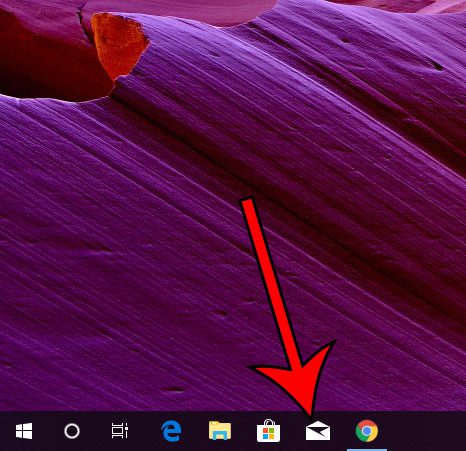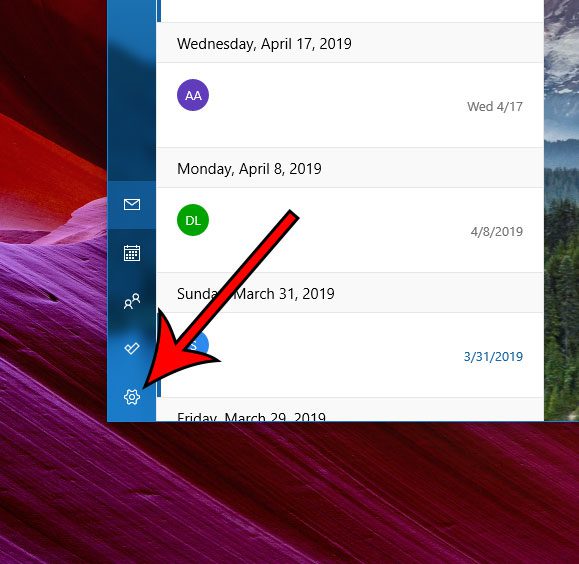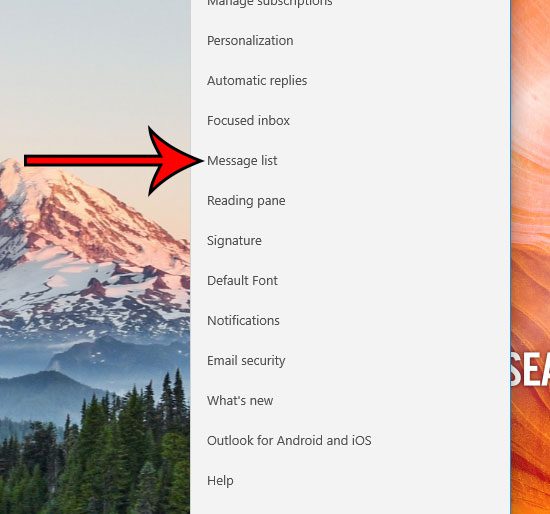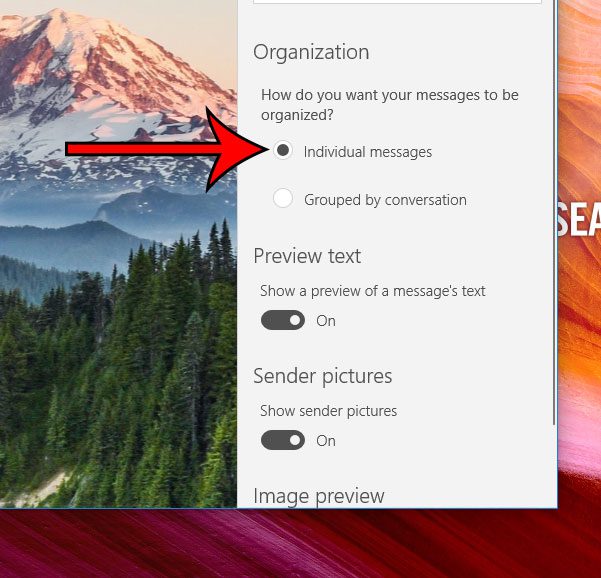While this can be helpful if you like to see a full email conversation in one place, it can also be confusing. If you prefer to see each individual email message as its own item in your inbox, then can definitely be an unwanted means of organization. Fortunately it’s also a setting that you don’t need to live with, and it can be turned off. Our guide below will show you how.
How to Disable Conversation Grouping in Windows 10 Mail
The steps in this article were performed in the default Mail application included with Windows 10. This guide assumes that you have already set up an email account in Windows 10 Mail. Note that, if you have more than one account in Windows 10 Mail, you will need to configure this setting individually for each account. Step 1: Open the Mail app. Step 2: Click the gear icon at the bottom-left corner of the window. Step 3: Choose the Message list item from the menu at the right side of the window. Step 4: Scroll down and click the circle to the left of Individual messages under Organization. Have you noticed that emails you send in Mail include a line at the bottom that says “Sent from Windows 10 Mail?” Find out how to get rid of this signature completely or replace it with a signature of your own design. After receiving his Bachelor’s and Master’s degrees in Computer Science he spent several years working in IT management for small businesses. However, he now works full time writing content online and creating websites. His main writing topics include iPhones, Microsoft Office, Google Apps, Android, and Photoshop, but he has also written about many other tech topics as well. Read his full bio here.
You may opt out at any time. Read our Privacy Policy