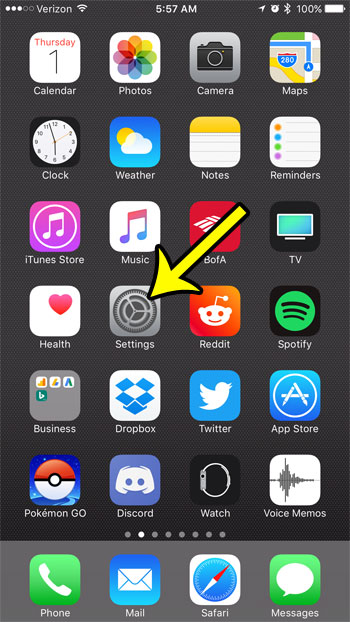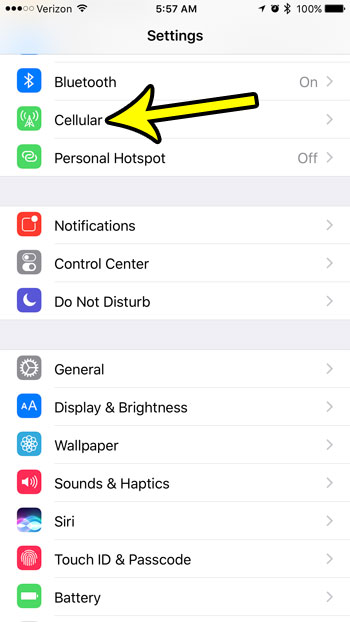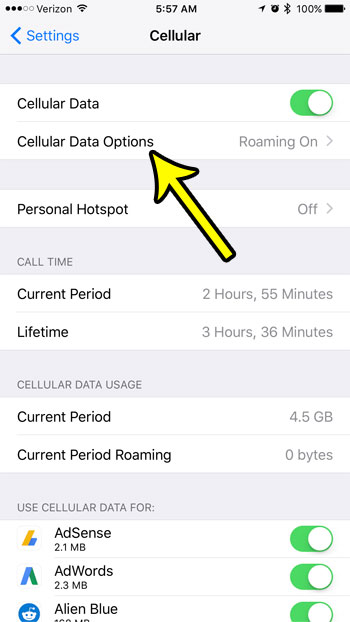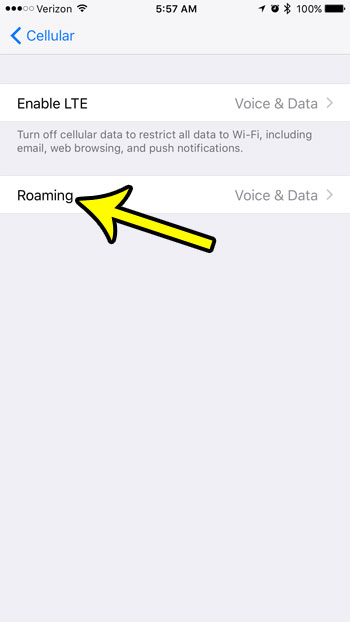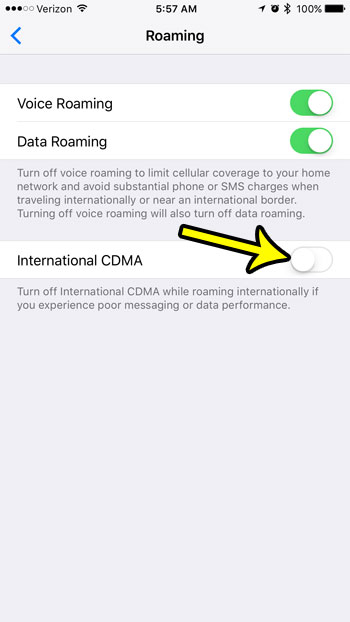While there have been steps taken to improve the consistency of cellular service and experience across international borders in recent years, it is still a topic that can cause frustration for people that are often in different countries. Aside from the issues concerning potentially high cell phone bills caused by international fees, you might simply encounter problems where your iPhone is just not running well when you leave your home country. Sometimes this can be resolved by turning off an option in the Roaming menu on the device. The specific setting we are going to be adjusting is called “International CDMA” and, if you are experiencing poor messaging or data performance, it’s possible that this is the reason. So continue below to see where to find and turn off the International CDMA option on your iPhone 7.
Internation CDMA – How to Enable or Disable – Quick Summary
For additional information, including pictures of the steps, continue to the next section.
How to Disable CDMA When Traveling Internationally
The steps in this article were performed on an iPhone 7 Plus, in iOS 10.3.2. These steps will also work on other iPhone models using the same version of iOS. These steps are also very similar in most other version of iOS as well. Note that you can also choose to turn off cellular data entirely, even when you aren’t travelling. Step 1: Open the Settings menu. Step 2: Select the Cellular option near the top of the screen. Step 3: Touch the Cellular Data Options button. Step 4: Select the Roaming button. Step 5: Tap the button to the right of International CDMA to turn it off. You will know that it is off when there is no green shading around the button. I have turned off International CDMA on my iPhone in the image below. Note that if you type “international cdma” into the search field at the top of the Settings menu and choose the search result, you will be taken directly to the menu in step 4. Are you curious how much data you are using on your iPhone? Learn how to reset your iPhone’s cellular data usage statistics so that you can see how much data you are using in a normal day, week, or any period of your own choosing. He specializes in writing content about iPhones, Android devices, Microsoft Office, and many other popular applications and devices. Read his full bio here.