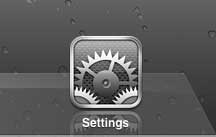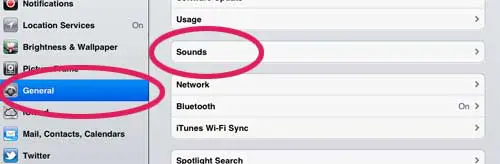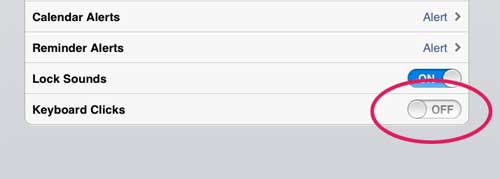Disable iPad Keyboard Sounds
Aside from being polite and courteous to those around you in public, some people just find the key press noise of the iPad to be an annoyance. This is an adjustable setting, so you can choose to disable it completely. While you are on the screen where you disable the key sounds, you will notice several other sound options that you can adjust to suit your own preferences. Step 1: Tap the Settings icon on your home screen. You can return to the home screen at any time by pressing the square Home button at the bottom of your iPad.
Step 2: Tap the General option at the left side of the screen, then press the Sounds option on the right side of the screen.
Step 3: Press the button to the right of Keyboard Clicks so that it goes from On to Off. When done correctly, it should look like the image below.
You will notice that this screen also has most of the other configurable sound options for your iPad device, so take a moment to adjust everything here as you see fit. Once you are done, you can press the gray general button at the top of the screen to return to the General settings menu, or you can press the Home button at the bottom of the device to return to the iPad’s home screen. After receiving his Bachelor’s and Master’s degrees in Computer Science he spent several years working in IT management for small businesses. However, he now works full time writing content online and creating websites. His main writing topics include iPhones, Microsoft Office, Google Apps, Android, and Photoshop, but he has also written about many other tech topics as well. Read his full bio here.
You may opt out at any time. Read our Privacy Policy