One problem, right now anyway, is you have to hunt and peck your way through signing in to music and video subscription services. For whatever reason, the Apple Remote app for iOS doesn’t work with the new TV. That’s something I covered in my article: My First Impressions of the New Apple TV. I wrote that article on October 31st, and it still doesn’t work at the time of this writing. Another major annoyance with the remote is it’s too easy to accidentally nudge the touchpad, and the video or music you’re enjoying scrubs forward or back. Luckily there are a few ways to fix the problem or prevent it from happening at all.
Undo Time Skips with Siri Remote
If you accidentally nudge the pad and end up somewhere in the video you don’t want to be, tap the menu button once, and you’ll be back where you were.
Adjust the Touchpad Sensitivity
Another thing you can do is change the touchpad’s surface tracking. To do that, head to Settings > Remotes and Devices > Touch Surface Tracking. There you can set it to Fast, Medium (the default), or Slow. Of course, you might find it to be more of a chore to navigate around if it’s set to slow, but it also lessens the chance of you accidentally skipping around.
If you happen to have the remote from the Apple TV Generation 2 or Gen 3, you can avoid the problem altogether by using it instead because it works pretty well with the new Apple TV. What’s your take? Do you have the latest Apple TV, and what do you think about the Siri remote? Let us know in the comment section below. Comment Name * Email *
Δ Save my name and email and send me emails as new comments are made to this post.
![]()
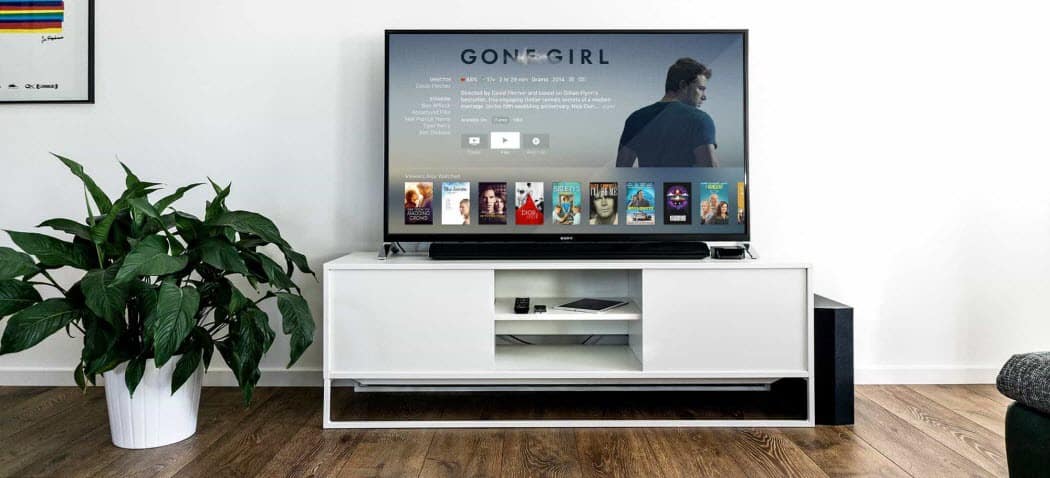
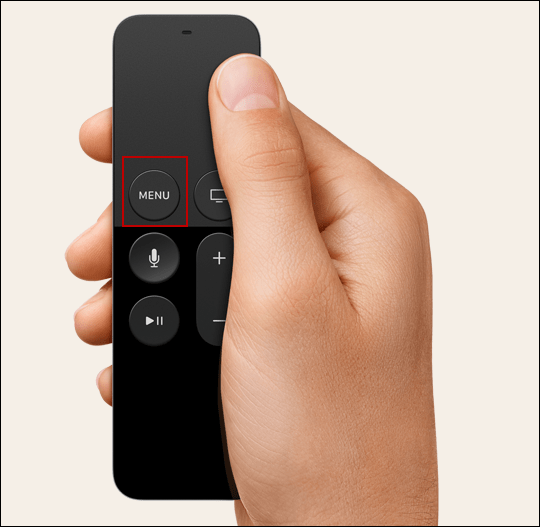
![]()
