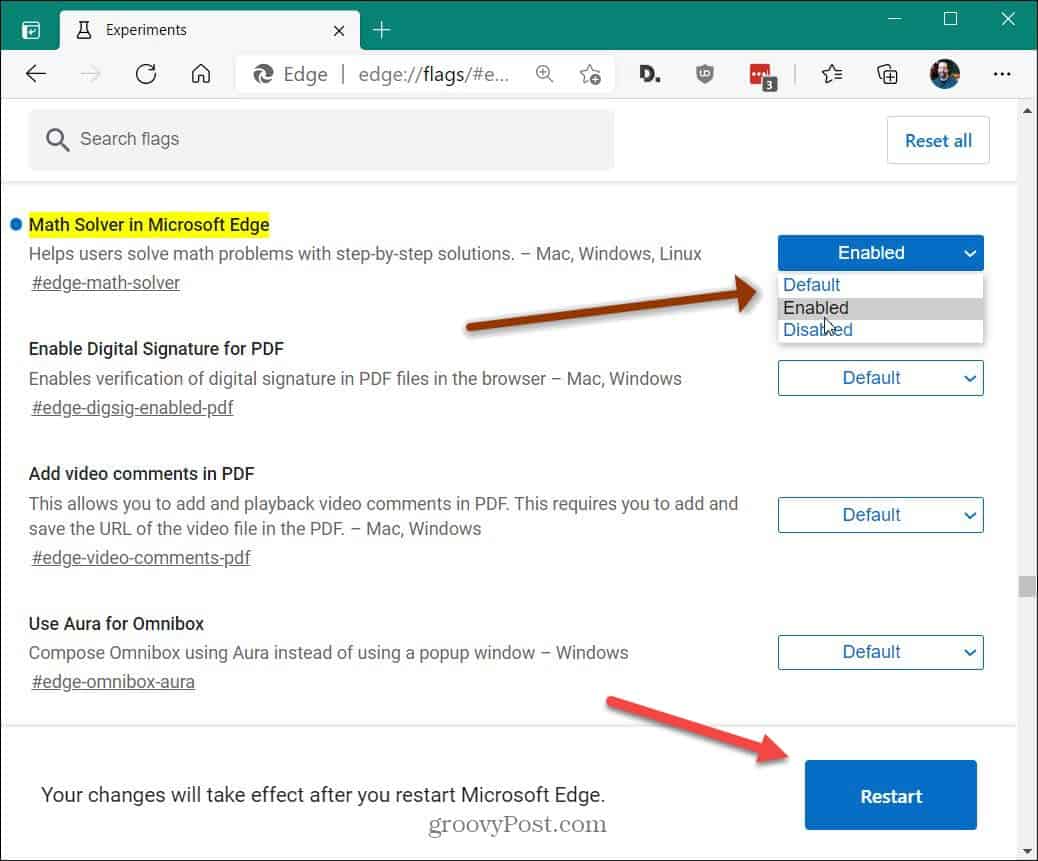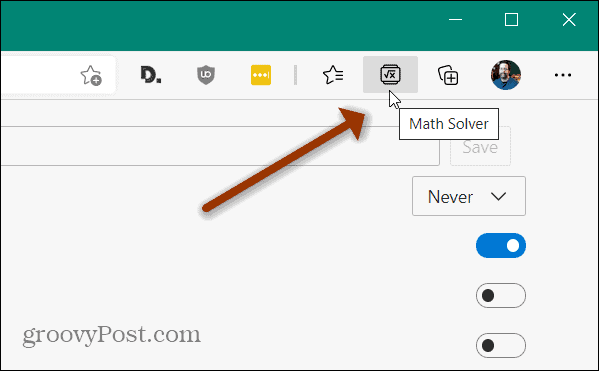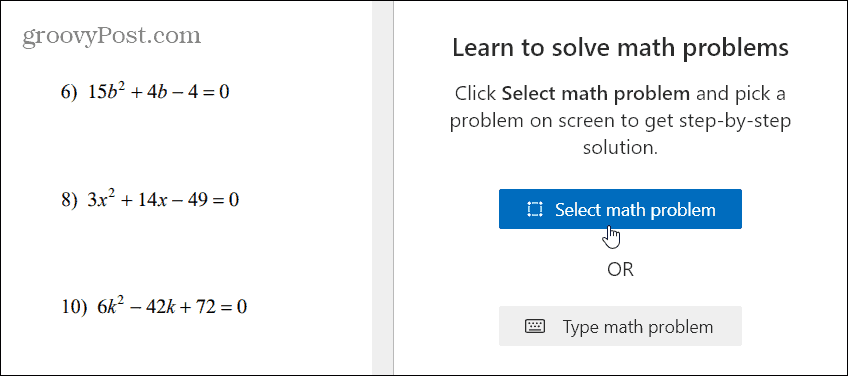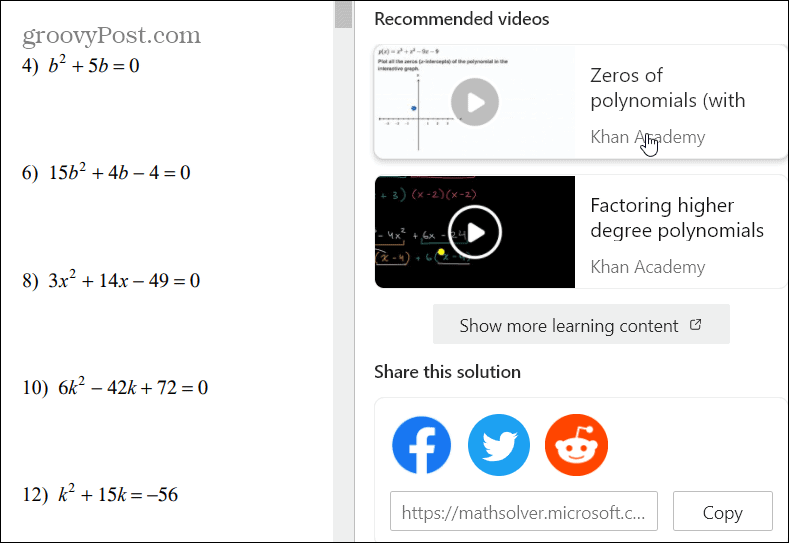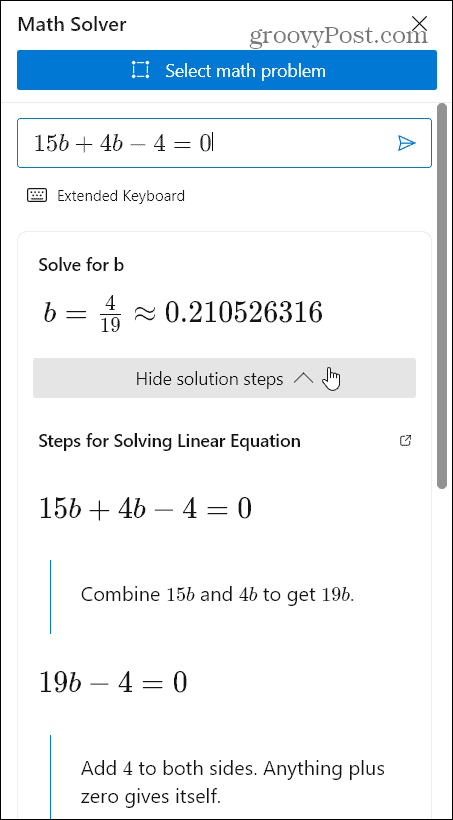Math Solver allows you to take a picture of a math problem (handwritten or printed) and provides an instant solution with step-by-step instruction on figuring it out. The free services let you get help with a wide range of math concepts like algebra, trigonometry, arithmetic, calculus, and more.
Enable Math Solver on Microsoft Edge
The tool is available on the current and stable version of Edge, but you need to enable a hidden flag first. To do that, launch Edge and enter the following path into the address bar: Set the “Math Solver in Microsoft Edge” flag to Enabled from the dropdown menu. Then for the change to take effect you’ll need to relaunch the browser by clicking the Restart button at the bottom.
Next, to launch the tool, you need to click the Settings and more (three dots) button in the upper-right corner. Then go to More tools > Math Solver from the menu.
Or, to show the Math Solver button on the toolbar, go to Settings > Appearance and toggle on the “Show Math Solver button” switch.
Then the Math Solver button will display on the toolbar for easier access.
Use Math Solver on Microsoft Edge
Head to a website or pull up a PDF where you have mathematical problems to figure out. Here I am using a PDF of algebra equations. Click the Math Solver button on the toolbar. Now you have a couple of different options. You can select an equation from the page or type in an equation. First, let’s look at selecting an equation from the page. Click on the Select match problem button.
Drag the cursor to select the equation and then click the Solve button that pops up.
An instant solution is provided on the right-hand column along with some extra helpful features. You can get step-by-step guidance using different problem-solving methods. Select the problem-solving method and then click Show solution steps.
In addition to providing problem-solving methods, you can scroll down and click on a recommended video that can help you even more. It can also provide learning resources like quizzes and worksheets. There are also some social media links to share the solution with others.
Manually Type in Your Math Problem
In addition to selecting math problems, there is also the ability to type in an equation manually. Just click the Type math problem button.
That brings up a digital keyboard on the side panel to type in the equation you need to solve.
Just like with copying an equation, when you get the solution, it provides steps involved for learning more. It’s like your math teacher always requiring you to: “Show your work.”
This new tool is helpful for students and others to better understand complex math problems. Of course, you can use it for simple arithmetic as well. And for more on other new Edge features, check out how to keep children safe online with Kids Mode. Or read how to help save on system resources by enabling the Sleeping Tabs feature. Comment Name * Email *
Δ Save my name and email and send me emails as new comments are made to this post.
![]()