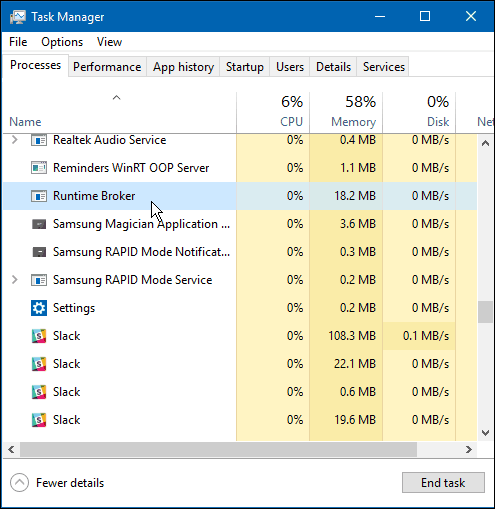What is RuntimeBroker.exe
Microsoft created the Runtime Broker process and is a core process of Windows 8 and Windows 10. It’s not a virus or another kind of malware.
If you’ve just logged into Windows 8 or Windows 10 and haven’t run any apps yet, you probably won’t see RuntimeBroker.exe running yet. RuntimeBroker.exe gets triggered by Universal apps, and if the process ends, all currently open apps will immediately close. So what does it do? Well, the Runtime Broker handles checking if an app is declaring all of its permissions (like accessing your Photos) and informing the user whether or not it’s being allowed. In particular, it is interesting to see how it functions when paired with access to hardware, such as an app’s ability to take webcam snapshots. Think of it as the middleman between your apps and your privacy/security. A quick look through the strings of the process shows the Microsoft definition of Runtimebroker.exe to be part of “Processes for Windows Partial Trust Components.” You can find most of its related registry entries and the process itself at these locations:
HKEY_LOCAL_MACHINE\SOFTWARE\Microsoft\WindowsRuntimeC:\Windows\System32\RuntimeBroker.exe
Memory Leaks
Shortly after the OEM release of Windows 8 and Windows 10, users began reporting memory leaks associated with RuntimeBroker.exe. The result of these leaks is a huge drain on physical system resources that could cause RuntimeBroker to use several gigs of memory. Associated with these leaks are third-party apps that implement a Live Tile update function called “TileUpdater.GetScheduledTileNotifications.” When the tile update runs, Windows sends the request but never actually releases the memory associated with the function. Note that each update call uses a small amount of memory. However, the effect snowballs as requests are repeatedly sent, and the memory never gets reallocated. To fix this requires the developer of the app to change how the Live Tile updates work for the particular app with the leak. The only option is to avoid using any apps with such memory leaks and wait for them to be updated as an end-user.
Conclusion
RuntimeBroker.exe is a safe Microsoft process included in Windows 8 and Windows 10 to assist with app permissions. It has a light system footprint, using less than 3,000 k of RAM. You’re not going to see a performance hit from this process running in the background. This process should be left alone unless you are looking for a quick way to shut down all of your apps. Runtime Broker is a service called Time Broker, which can be disabled through editing the registry. Right-click on the Start Menu Icon. Go to RUN and type regedit.exe and select OK. Find the following entry: [HKEY_LOCAL_MACHINESYSTEMCurrentControlSetServicesTimeBroker] “Start”=dword:00000003 Change the 3 to a 4. [HKEY_LOCAL_MACHINESYSTEMCurrentControlSetServicesTimeBroker] “Start”=dword:00000004 4 is Disabled, 3 is Manual and 2 is Automatic startup. Before editing, the original value was 3. Set to 4 to disable. Just change the 3 to a 4 through the MODIFY menu selection, exit regedit and reboot your system. After this edit, Runtime Broker no longer runs and the CPU at idle is now only 0 to 1 or 2 percent. No adverse affects after disabling Runtime Broker on my system. You Are Amazing. My Laptop, Windows 10 also 35% to 45% of CPU Usage and Now ok. I Recommend your Suggestion . Really Work for me. Lonovo Flex, 64. Thamksyou. I’ve disabled RunTimeBroker by using the recommended disable solution within REGEDIT… I’ve changed to “4” to disable and done a full reboot. Unfortunately, this only appears to work temporarily, too. Within a few hours, RunTimeBroker was back in business and spinning my NAS drive again and sucking up my CPU cycles. The constant spinning of the NAS drive is noisy, irritating AND can’t be good for the life expectancy of the NAS drive itself. There must be more to the application as it seems to run even when “disabled” in regedit. Any ideas? follow this way: [HKEY_LOCAL_MACHINESYSTEM CurrentControlSet Services TimeBroker] When you clik to TimeBroker look at right box and doable clik on “Start” – Change value from 3 to a 4. Restart the comp and everything will start without that annoying process (TimeBroker) running windows 10 in Parallels. Tried all the tricks flying around but nothing helped so far RunTimeBroker actually fixes the problem but must be run when all the memory finally gets bogged down (you run short of memory awaiting updates to those desktop icons). The icons are not being updated because the user is back at the “normal” Windows Desktop. Until those programs such as “News”, “Weather”,”Stock Market” etc. stop reserving their updates in Memory awaiting the next chance to update (thereby eating up memory) we will have to live with this problem. You could run “RunTimeBroker.exe” every few minutes to clear the reserved memory, but surely Microsoft are aware of this problem and will eventually fix it. I sense recently though that Microsoft may have buit in a “fix” somehow, because it is bery infrequent now that I need to stop then start RunTimeBroker. Comment Name * Email *
Δ Save my name and email and send me emails as new comments are made to this post.
![]()