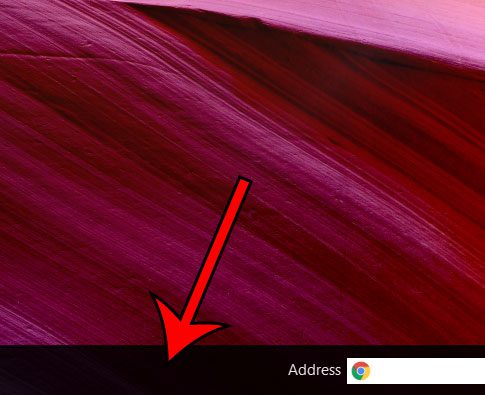Like many of the items that you see in the taskbar in Windows 10, this is meant as a convenience, and it can be very useful if you incorporate it into your computer usage. But if you already have a way to handle website addresses, you may prefer to remove this option from your screen. The steps below will show you how.
How to Remove the Address Toolbar in Windows 10
The steps in this tutorial were performed on a Windows 10 laptop computer. If you want to start using screenshots like these, then read our guide on how to screenshot on an Acer computer and see how you can quickly create your own computer image screenshots. By completing these steps you will be removing the word “Address” from your taskbar, as well as the search field to the right of it. This toolbar can always be added back later if you decide that you want to give it another shot. Step 1: Right-click in an empty space in the taskbar. Step 2: Select the Toolbars option at the top of the menu, then click the Address option to remove the Address toolbar from your taskbar. Note that if you elect to keep and use the address toolbar, Windows 10 will use your default Web browser to open any addresses that you enter there. Would you like to hide the search field in the taskbar as well? This guide will show you how to adjust that setting, too. After receiving his Bachelor’s and Master’s degrees in Computer Science he spent several years working in IT management for small businesses. However, he now works full time writing content online and creating websites. His main writing topics include iPhones, Microsoft Office, Google Apps, Android, and Photoshop, but he has also written about many other tech topics as well. Read his full bio here.